|
|
Note that this tab is available only if you checked the Save optimization data option before running the optimization. |
|
|
Note that this tab is available only if you checked the Save optimization data option before running the optimization. |
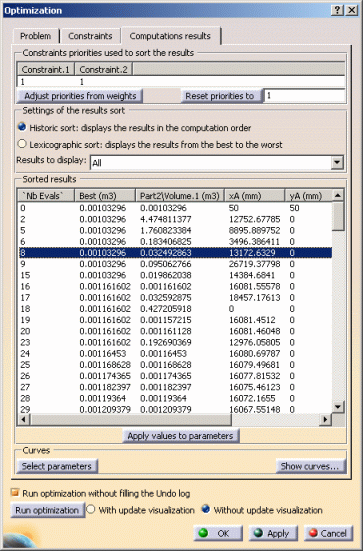 |
This field lists the constraints and the priorities they are assigned. Note that those priorities are different from the weights used by the algorithms to search for the solutions.
You can change these priorities to
explore their influence on the already computed results when you look at them
with the lexicographic sort. Changing those priorities has no influence on the
generated results i.e. they present the existing ones under a new aspect by
changing the order of the list.
|
|
Note that:
|
|
|
|
|
This list displays the result of the optimization according to the filters applied and the sorting type (Historic sort or Lexicographic sort).
Apply values to parameters enables you to select a row in the list and to apply the values indicated in this row to the parameters.
Select parameters enables you to select the parameters of the optimization file whose evolution will display in the curves. For more information, see Interpreting Results.
Show curves... enables you to display the curves showing the parameters during the optimization process.
For more information, see About the Computations results tab.