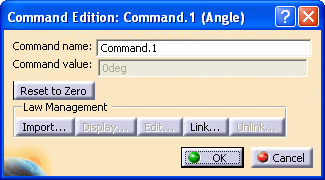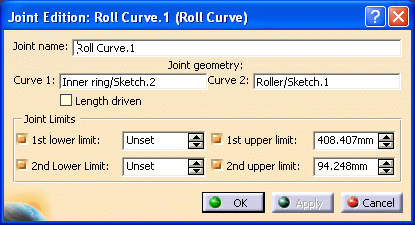![]()
This section deals with:
About Command Value Sense of Motion
When the user defines a mechanism and its
associated joints, he can assign commands on the remaining degrees of
freedom of the mechanism. When the degree of freedom with commands of the
mechanism reaches 0, the mechanism can be simulated. Each command value can
therefore, be modified to calculate a new position for the mechanism.
In some cases it can be necessary to predict the positive sense of motion
of a given joint (i.e. in which sense will move a given part if the command
value of the corresponding joint is increased).
This capability allows to access the command value sense of motion without
simulating the mechanism:
-
You can identify the positive command orientation with a color-coded arrow (either in joint or command edition context):
-
Green: if it is not possible to determine the positive sense of motion (because the selected command belongs to a joint involved in a loop)
-
Blue: if it is possible to determine the absolute movement of the sense of motion (case of all open chain mechanisms)

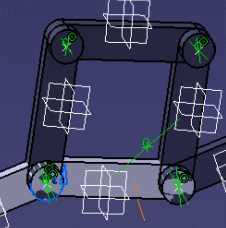
-
-
You can launch a short animation passing the cursor over the arrow.
-
You can reverse it if necessary, simply clicking on this arrow.
Note though, for Roll curve and Point curve joints you can only check the positive command orientation but not reverse it.
How to access this capability?
This command is accessible both through the Command
Edition and Joint Edition dialog boxes. (see examples
below)
When the corresponding dialog boxes appear:
-
The parts are displayed in low-light mode, except the ones involved in the kinematics command.
-
An arrow appears in the geometry area specifying both the joint location and the positive sense of motion.
|
|
|
|
Step-by-Step Scenario
![]()
Open the DEFINE_LAWS.CATProduct document.
![]()
-
Double-click command 2 in the specification tree to edit it. The Command Edition dialog box is displayed.
All the Parts are displayed in low-light mode except the ones involved in the joint which is assigned a command:
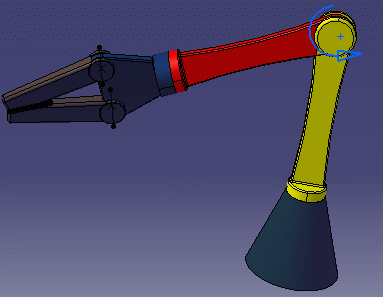
The blue-colored arrow means the sense of motion is fully determined
-
Pass your cursor over the arrow to launch a short animation illustrating the positive sense of motion of the command.
-
Reverse the command orientation clicking the blue arrow:


![]()