-
Click the arrow within the Revolute Joint icon in the Kinematics Joints toolbar.
-
Undock the toolbar:

-
Select Point Curve Joint
 .
The Joint Creation: Point Curve dialog box is displayed.
.
The Joint Creation: Point Curve dialog box is displayed. -
Click New Mechanism. The Mechanism Creation dialog box is displayed:

Note: this dialog box lets you specify a meaningful name for the mechanism.
Click Ok when done.
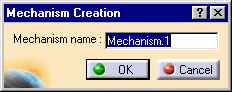
In our example, keep the default name Mechanism.1.
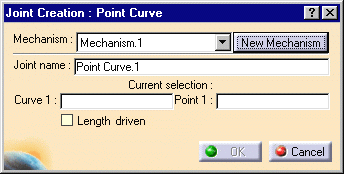
-
Select Curve 1 in the geometry area. The current selection field is automatically updated with your selection
-
Select Point 1 in the geometry area. In our example, select Point.1 either in the geometry or in the specification tree.
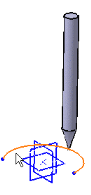
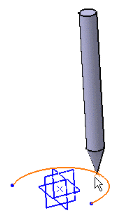

You can check the command orientation defined by a green arrow in the geometry area and in this example (command assigned to a revolute) but you cannot change its orientation
-
The parts which are not involved in the joint creation are displayed in low light (to easily locate the joint you are working on)
-
Pass the cursor over the green arrow to launch a short animation
Let's say you forgot to assign a command, double-click the Point Curve joint in the specification tree:
The Joint Edition: Point Curve.1 dialog box appears: select the Length driven check box
Note: In edition mode you can see the command orientation identified by a green arrow:

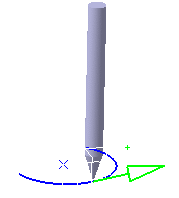
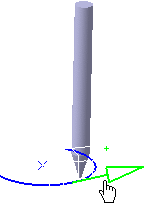

If you try inadvertently to change the command orientation on a point curve joint, the following warning message is displayed
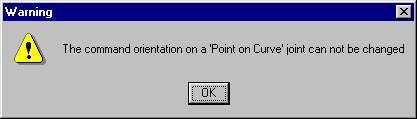
-
-
Click Ok to end the point curve joint creation
The specification tree is updated:
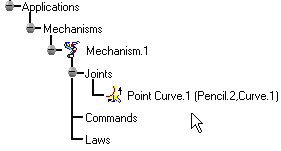
![]()
It is impossible to create point curve joints if the parts
involving in the joint are not well positioned.
For more detailed information, refer to Tips for
Curve or Surface Joints Creation
![]()