![]()
You can define a command either during joint creation or after joint creation.
![]()
This task shows how to define a command on a cylindrical joint during its creation.
![]()
Open the rods+4joints.CATProduct document. You created a mechanism.
-
Double-click Cylindrical. 4 in the specification tree
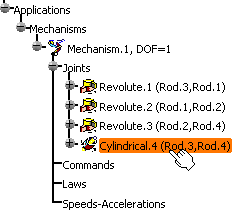
The joint Edition dialog box is displayed

For more information about commands, refer to About Joints
-
Select the Angle driven check box.

You can check the command orientation and change it if necessary (either at joint or command edition)
Note though, for Roll curve and Point curve joints you can only check the command orientation but not change it.
The command orientation is defined by a green arrow (or awhen it is possible to determine the absolute movement of the sense of motion ) in the geometry area and in this example (command assigned to a cylindrical), you can change its orientation:
-
The parts which are not involved in the joint creation are displayed in low light (to easily locate the joint you are working on): Picture.1
-
Pass the cursor over the green arrow to launch a short animation Picture.2
-
Click the arrow to reverse the command orientation if necessary: Picture.3
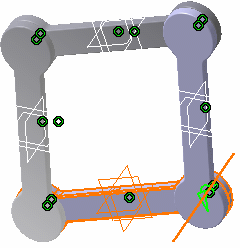
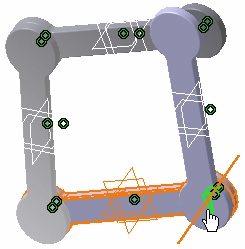
Picture.1
Picture.2
Picture.3 ->
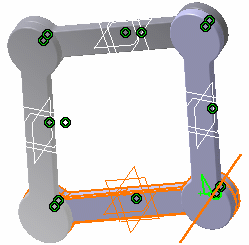
In this case the positive orientation does not indicate an absolute movement of the parts involved (in the joint on which is assigned the command) but the intrinsic movement of the second part with respect to the first part involved in the joint.
Sense of motion:
- You can not only predict the relative sense of motion of each command value (one part relatively to the other) but also the absolute sense of motion, if it is possible.
- When this is possible, this is the absolute movement of the sense of motion which is identified by a blue arrow (case of all open chain mechanisms).
- The parts are displayed in low-light mode except the ones
involved in the command joint. If you pass the cursor over the
arrow, a short animation is launched.
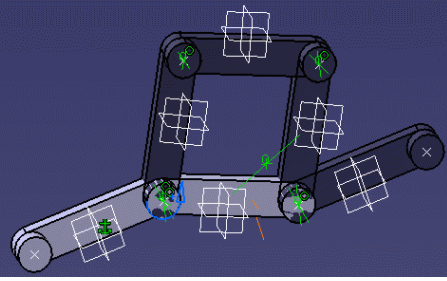

- When, it is not possible to determine exactly the absolute positive sense of motion because the selected command belongs to a joint involved in a loop, the arrow remains green.
-
-
Click Ok to confirm your operation.
The command is identified in the specification tree.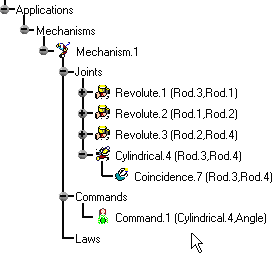
![]()
You can also create the command while creating a joint.
![]()