- About Skeleton structure
-
Importing a Mechanism and its Dressup from a Skeleton Structure (Step-by-Step Scenario)
About Skeleton Structure
Consists in defining mechanisms using the skeleton methodology with
three product levels:
- an architect level containing a CATProduct document including the master skeleton and its mechanism
- several designer levels (i.e. CATproducts documents containing the 3D solid geometry)
- an integrator level (i.e. a CATproduct document which federates the architect level the designer levels and the dressup)
Importing a Mechanism and its Dressup from a
Skeleton Structure (Step-by-step Scenario)
-
Make sure you are in Design Mode if you work with the cache system (refer to DMU Navigator User's Guide- Viewing the Cache Content)
If not, select Edit > Representations > Design Mode from the menu bar... -
Using the File > New command, click New
 from the Standard toolbar or select the File > New... command.
In the New dialog box, double-click Product.
from the Standard toolbar or select the File > New... command.
In the New dialog box, double-click Product.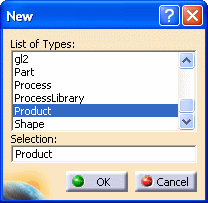
An empty document appears.
-
Arrange your document windows using Window >Tile Vertically command.
-
Use the Copy/Paste capability to create a new product:
-
right-click Integrator in the right window. Select Copy from the contextual menu displayed.
-
in the left window, right-click Productn (Product3 in our example) and select Paste from the contextual menu. This is what you should obtain:
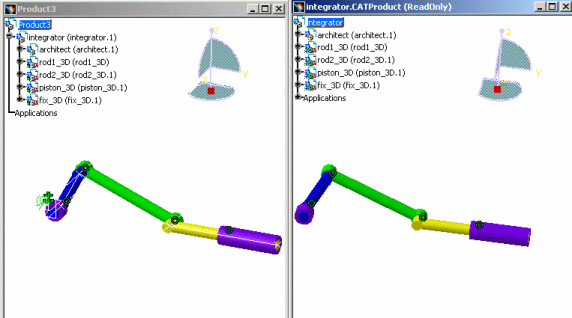
-
-
Make sure, the Productn (in our example Product3) window is active and click the Import Sub-Mechanisms icon
 :
:

Note you can also click the Simulation with laws icon  to import the mechanism
to import the mechanism -
Click Ok in the warning message displayed
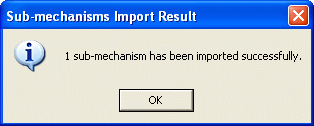
The sub-mechanism and its associated dressup are imported and identified in the specification tree:
Please also read More about importing mechanisms dressup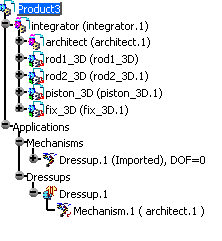
Product3 window
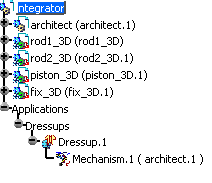
Integrator.CATProduct window (Root product)
The icons change for integrator and architect in the specification tree which become flexible products.
For more information, read Flexible Sub-Assemblies in Assembly User's Guide -
Select Dressup1 in the specification tree
Click Simulation with Commands .
.
Refer to Simulating with Commands.
You can simulate the imported dressup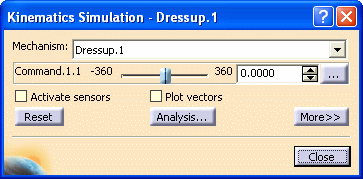
Dressup Creation in a Skeleton Structure
Context
Important: When using a Skeleton structure (recommended in VPMV4 work session) if you create a dressup, the mechanism is automatically imported and has the same name as its dressup. An arrow is displayed next to the mechanism in the specification tree.
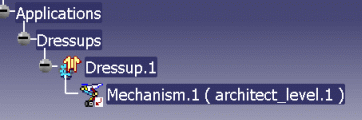 |
![]()