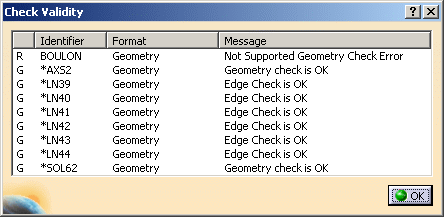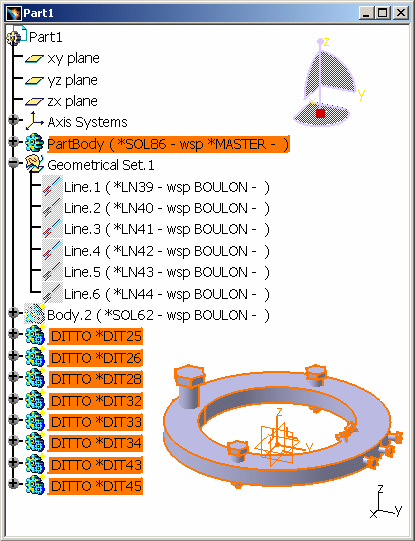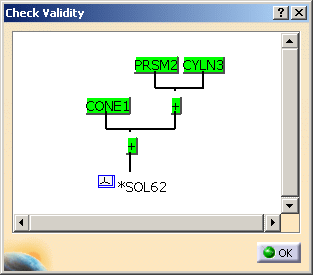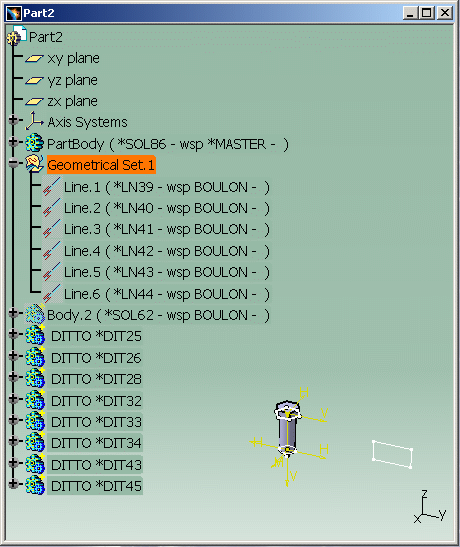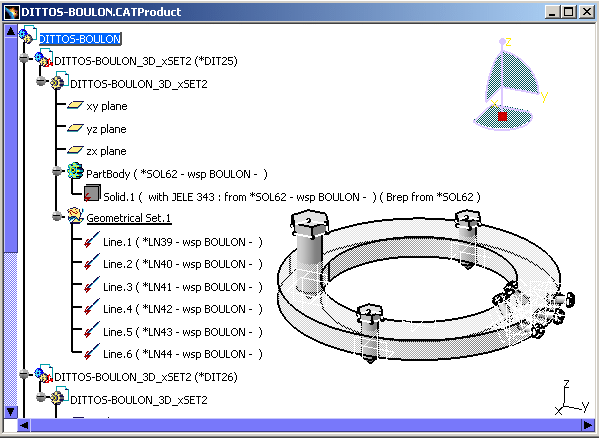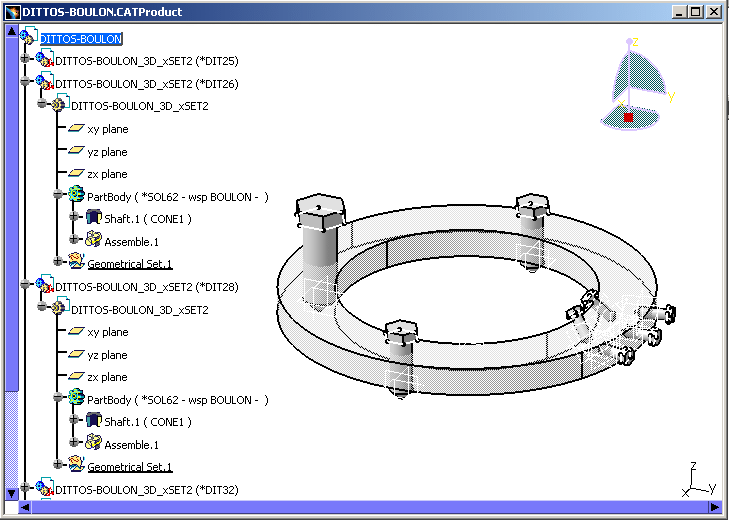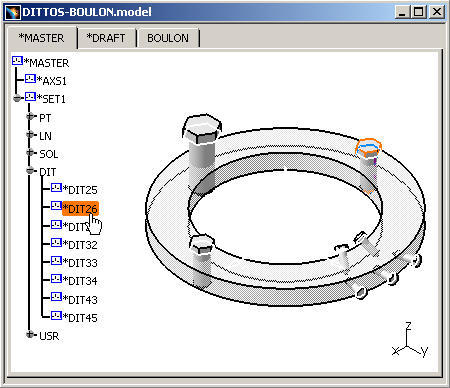 |
More information about the Ditto's Properties
-
Right-click *DIT26:
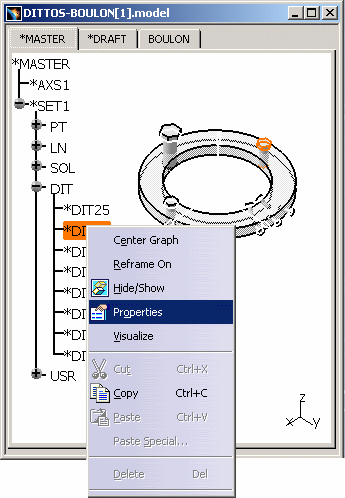
-
Select the Properties contextual command. There is a new tab called Ditto containing information about the Ditto and you can know the Name of the Detail.
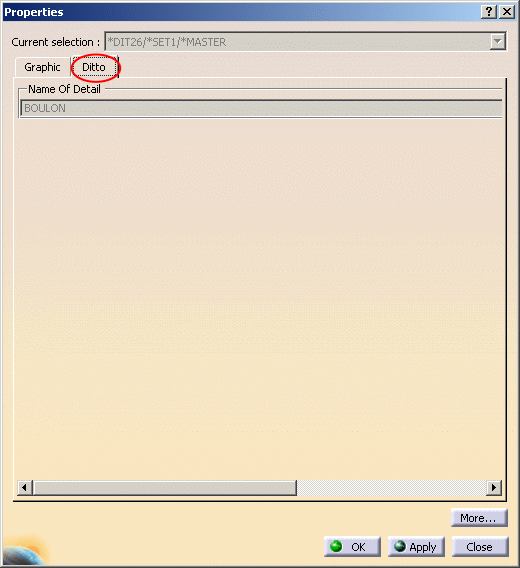
![]()
Copying / Pasting V4 Dittos and Details into CATIA V5
-
Apply a Check AS RESULT on the .model before copying it in CATIA V5: Click *MASTER and the Geometry Check icon
 .
The Check validity dialog box is displayed:
.
The Check validity dialog box is displayed:
Dittos are not checked for the moment, which explains the existence of this message "Not supported Geometry check Error".
If you want to check AS RESULT their underlying components: click the BOULON tab. You can also visualize the Detail and check it.
If the Check AS RESULT is valid for the Detail, it is also valid for its copies, the Dittos.
Soon, the Check of the Dittos will automatically take place on the linked Detail.
-
Copy and Paste Special the *MASTER of the .model into another CATPart document using the CATIA_RESULT option:

-
Click OK. You obtain the following result:
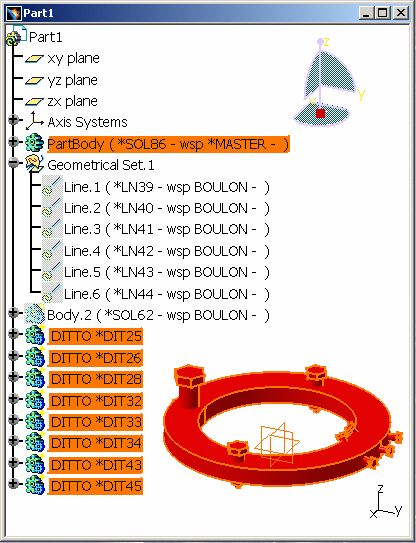
-
To be usable by links in the CATPart, the bodies from the Details are automatically updated in CATIA V5 after their Paste AS RESULT operation. If an error is detected, a warning message appears at the end of the paste operation: "CATIA V4 elements must be locally updated before its CopyAsResultWithLink for Dittos. One CATIA V4 element XXX from the Detail YYY presents errors during its local update." The features affected by the error are locally deactivated within the Specifications Tree.
However, it is necessary to update your Part in order to compute all the other elements. Click the Part and the Update icon
to compute the geometry:
The V4 structure of Detail - Dittos is maintained into the same Part thanks to the V5 CopyAsResultWithLink functionality (it is named in the Part tree as CARWL). The content of the Detail is copied / pasted AS RESULT once: (*SOL) (BOULON) and the geometry (Point, Line, etc) into Geometric Set.1.
These elements are put in the NO SHOW space, and the Dittos are maintained through links (called CopyAsResultWithLink) on them.
If you modify the body Solid.1 from the Detail in the No Show space, all the Dittos will be modified.
-
Apply a Check AS SPEC on the Boulon on the Boulon tab before copying it in CATIA V5. The following messages indicate that you can copy / paste AS SPEC this model:

As it was seen above, Dittos are not checked for the moment. If you want to check AS SPEC their underlying components: click the BOULON tab. You can also visualize the Detail and check it.
If you double-click on one of the messages, you have access to the structure of the Detail's solid (*SOL62).
-
Copy and Paste AS SPEC the *MASTER into a CATPart. The body of the Detail (*SOL62) (BOULON) is copied / pasted AS SPEC:
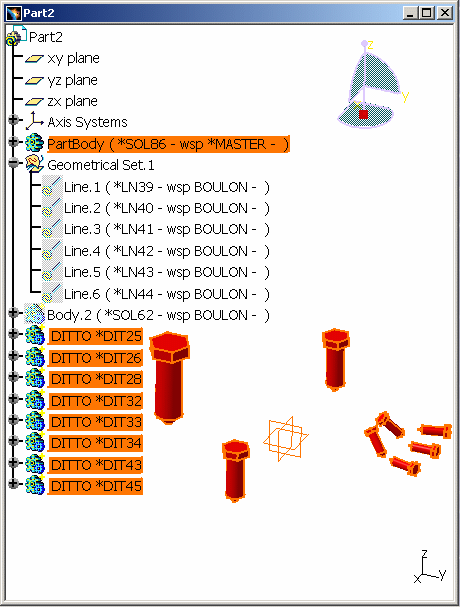
To be usable by links, in the CATPart, the Details' bodies are automatically updated in CATIA V5 after their Paste AS SPEC operation. If an error is detected, a warning message appears at the end of the Paste operation: "CATIA V4 elements must be locally updated before its CopyAsResultWithLink for Dittos. One CATIA V4 element XXX from the Detail YYY presents errors during its local update." The features affected by the error are locally deactivated within the Specifications Tree.
However, it is necessary to update your Part in order to compute all the other elements.
-
Update your document:
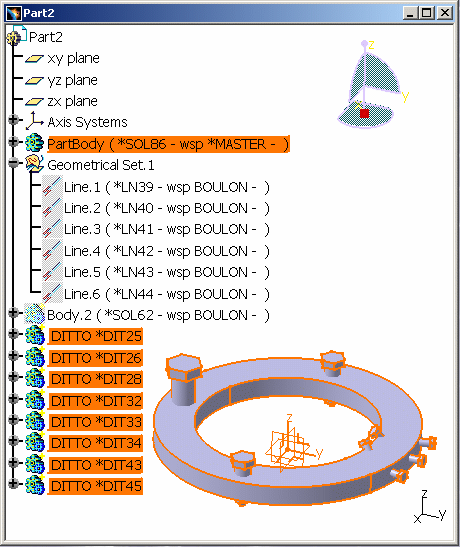
The geometric elements contained in the Detail (workspace) have been copied in the NO SHOW space of the CATPart:
If you modify some features of the body Part Body (*SOL62) (BOULON) from the Detail in the No Show space (for instance Sketch.1), all the Dittos will be modified.
-
Specific cases for the Copy / Paste As Spec or As Result of Details/Dittos:
The migration from a Model into a CATPart is inappropriate for some entities. If you try to Copy / Paste these entities, there is a Warning Panel which advises to use the MigrationV4ToV5 Batch.
These specific cases are described in: Copying / Pasting a Model with Dittos in CATIA V5.
-
Convert this CATIA Version 4 model into CATIA Version 5 in Batch mode. For more information about launching the Migration Batch, refer to Converting CATIA Version 4 Models into CATIA Version 5 with the PLMV4ToV5Migration Batch.
The results in CATIA V5 are as follows:
Migration AS RESULT in Batch mode (Update your document):
Migration AS SPEC in Batch mode (Update your document):
With the migration AS SPEC, you have access to the Dittos' specifications. Therefore, you can modify them.
V4 to V5 Migration
As Result As Spec SPACE Elements Infrastructure - Structural Entities Model CATProduct, CATPart and/or CATDrawing Session CATProduct Library (SPACE Detail) Catalogs of Parts Assembly Files CATProduct & Assembly Constraints Detail used for Ditto In the interactive mode, with the copy / paste AS RESULT of Dittos, the elements of the linked Detail are copied AS RESULT, updated, and put into the No Show space. In the Batch Mode, the elements of the linked Detail are copied AS RESULT.
In the interactive mode, with the copy / paste AS SPEC of Dittos, the elements of the linked Detail are copied AS SPEC, updated, and put in the No Show space. In the Batch Mode, you get a V5 Part or a Product.
Ditto In the interactive mode, the Dittos are represented in the Part by a link on the bodies managed by the copy AS RESULT operation of the Detail elements. In the Batch Mode, the Dittos are represented in the Part by a link on the bodies managed by the copy AS RESULT operation of the Detail elements.
In the interactive mode, the Dittos are represented in the Part by a link on the bodies managed by the Copy AS SPEC of the Detail elements. In the Batch Mode, you get a V5 Part or a Product.
Detail for Macro-Primitives N/A In the interactive mode, for the copy / paste AS SPEC of a solid using Macro-Primitives, the elements of the linked Detail are copied AS SPEC, updated, and put in the No Show space. Macro-Primitives In the interactive mode, the solid who contains the Macro-Primitive is copied AS RESULT: it means that only its BRep is copied, without specifications. In the interactive mode, the Macro-Primitives are represented within the specifications tree of the body by links with the copy AS SPEC of the Detail elements. Layers The layer's numbers are transferred but not the filters. The layer's numbers are transferred but not the filters. Geometric sets You get a V5 Part. All the elements of the Set are migrated. You get a V5 Part. All the elements of the Set are migrated. Transformation N/A Affects Specifications Show/No Show The Show / No Show characteristic is respected.
Dittos (*DIT) in No Show are not migrated.
Macro-Primitives in No Show are not migrated.The Show / No Show characteristic is respected.
Dittos (*DIT) in No Show are not migrated.
Macro-Primitives in No Show are not migrated.Color Tables Color Tables Display Types (graphic) N/A Models Naming V5 document Names Models Comments Product Description Property Tolerances N/A
![]()