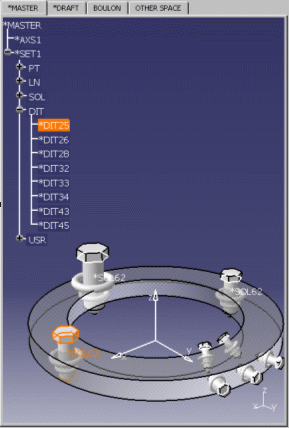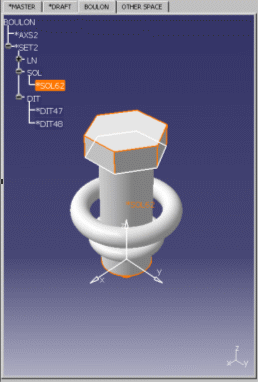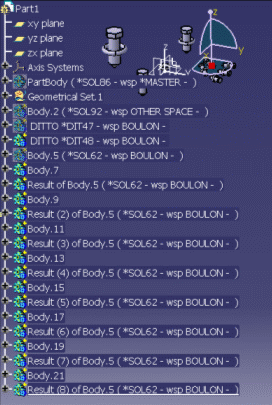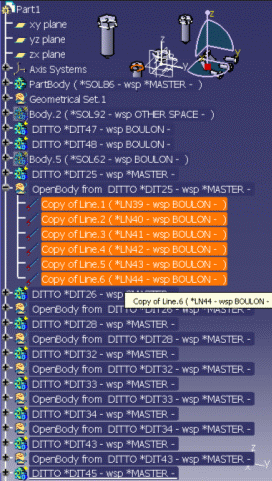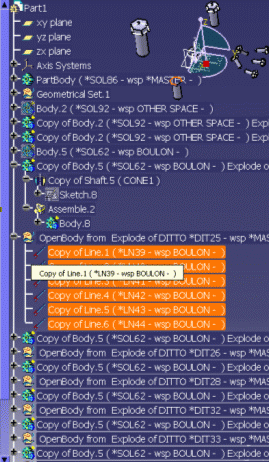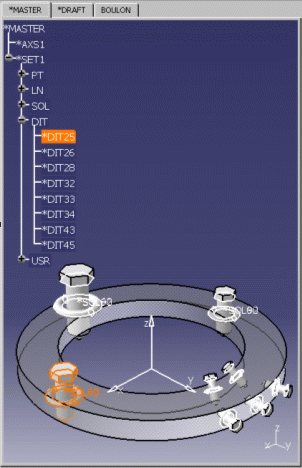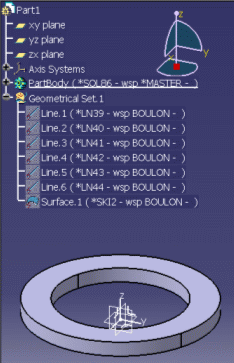- Common generalities:
- the DETAIL' s objects are copied AS SPEC or AS RESULT.
- these copies from the DETAIL and they are in No Show. This is what we will call "References" for our scenarios.
- Advised use of DETAIL / DITTOS, for the V4 to V5 interactive copy /
paste of models:
- one solid per DETAIL SPACE.
- no DITTO in the DETAIL space.
- for other cases, it is recommended to use the V4 To V5 Migration Batch.
- Migration of DETAIL' s Spaces used by DITTOS:
- Recommended Practices.
- DITTOS within DITTOS.
- Multi-Solids.
- Geometry only.
- Except Usual Optimized mode, other modes (Like V4 Explode Mode, Both Usual and Wireframe Mode) may lead memory size to unpredictable crashes.
- Prefer to them to the dedicated V4 To V5 Migration Batch.
Migration of DETAIL's Spaces used by DITTOS:
If you want to make a special migration for Dittos, you can select one of the following settings, in Tools > Options > General > Compatibility > V4/V5 Space:
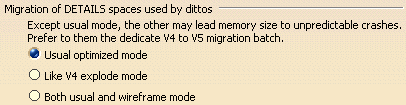 |
Three options to copy / paste a model with DITTOS in CATIA V5:
Usual Optimized Mode:
- only the "reference" solids are taken into account,
- they are copied AS RESULT With Link (CARWL),
- they keep the same place as the DITTOS', with the same scale,
- this link is associative: if you modify the "reference" body in the No Show space, the ones of the CARWL are also modified.
- the DITTOS' s geometry is not created for each DITTO; it is stored as a Reference in the Geometrical Set (in No Show).
Both Usual and Wireframe Mode:
- same behavior like Usual Optimized Mode, but in this case, the "reference" geometry is copied AS RESULT in an OpenBoby under each DITTO. It has the same scale as the DITTO's geometry.
- there is no associativity between the "reference" geometry and the DITTO's.
Like V4 Explode Mode:
- same behavior like Both Usual and Wireframe Modes, but the "reference" Bodies are not CARWL, but Past As Specified in Part Document".
- there is no associativity with the Reference.
The following table illustrates the different results you obtain according to the chosen options and the type of DETAIL:
Table illustrating the setting results:
| Migration of DETAIL's Spaces used by DITTOS | |||
| Elements contained in the DETAIL Space | Usual Optimized Mode | Both Usual and Wireframe Mode | Like V4 Explode Mode |
|
a Solid, |
OK |
OK |
OK |
|
a Solid plus geometry, |
OK for the solid incomplete paste for the geometry |
OK |
OK |
| geometry only |
incomplete paste for the geometry |
OK |
OK |
| a Solid and DITTOS within DITTOS |
OK for the solid KO for the DITTOS |
OK for the solid KO for the DITTOS |
OK for the solid KO for the DITTOS |
| Multi-Solids |
OK for the Multi-Solids |
OK for the Multi-Solids |
KO for the Multi-Solids |
Recommended Practices
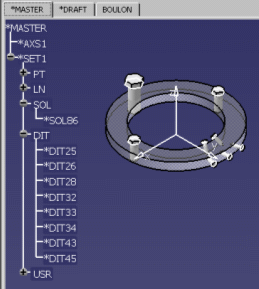 |
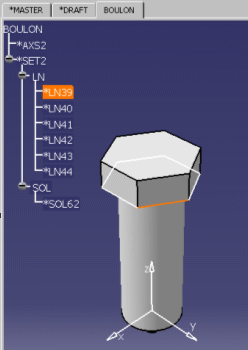 |
Recommended Practice A
-
Select the following option: Usual optimized mode.
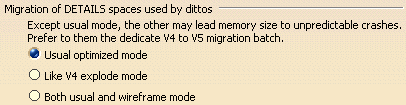
-
Copy this model and paste it AS SPEC or AS RESULT in a new CATPart. You obtain the following result:
AS SPEC: AS RESULT: 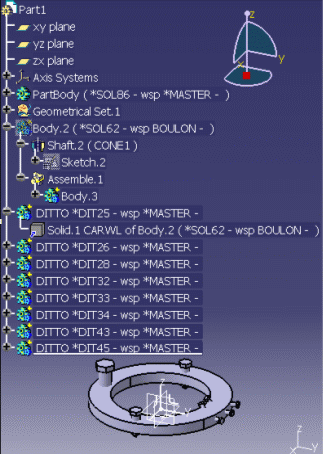
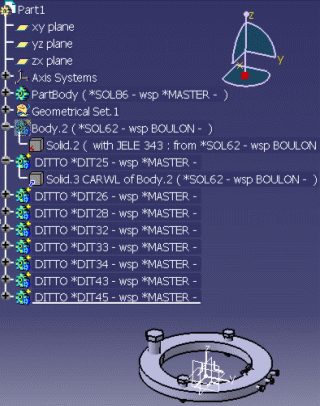
![]()
Recommended Practice B
-
Select the following option: Both usual and wireframe mode.
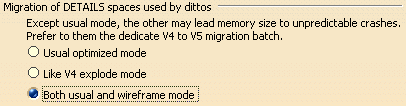
-
Copy this model and paste it AS SPEC or AS RESULT in a new CATPart. You obtain the following result:
AS SPEC: AS RESULT: 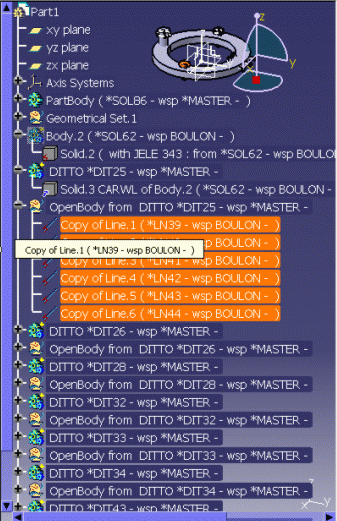
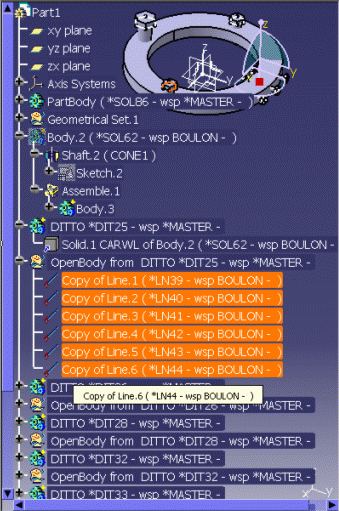
![]()
Recommended Practice C
-
Select the following option: Like V4 explode mode.
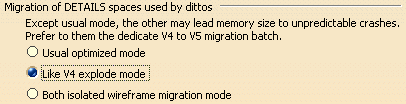
-
Copy this model and paste it AS SPEC or AS RESULT in a new CATPart. You obtain the following result:
AS SPEC: AS RESULT: 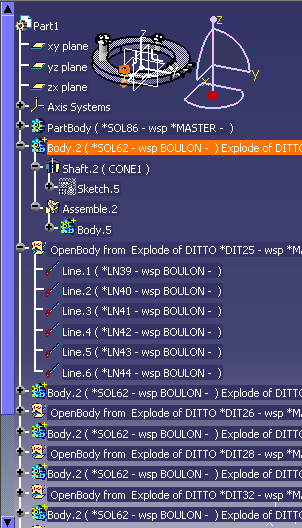
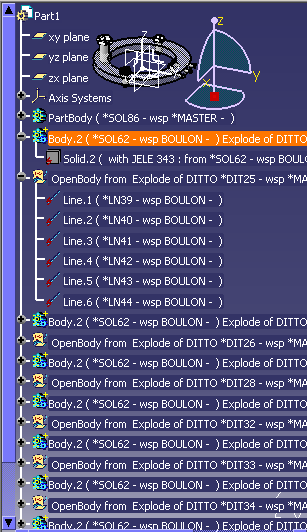
![]()
DITTOS within DITTOS
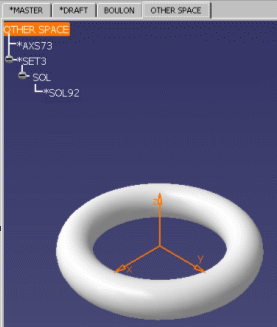
DITTOS within DITTOS A
-
Select the following option: Usual optimized mode.
-
Copy this model and paste it AS SPEC or AS RESULT in a new CATPart. The following Warning is displayed:
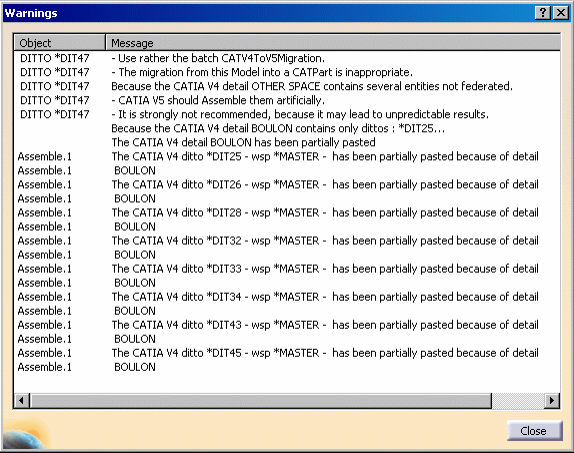
Here is the result with the AS SPEC option for instance:
![]()
DITTOS within DITTOS B
-
Select the following option: Both usual and wireframe mode.
-
Copy this model and paste it AS SPEC or AS RESULT in a new CATPart. The following Warning is displayed:

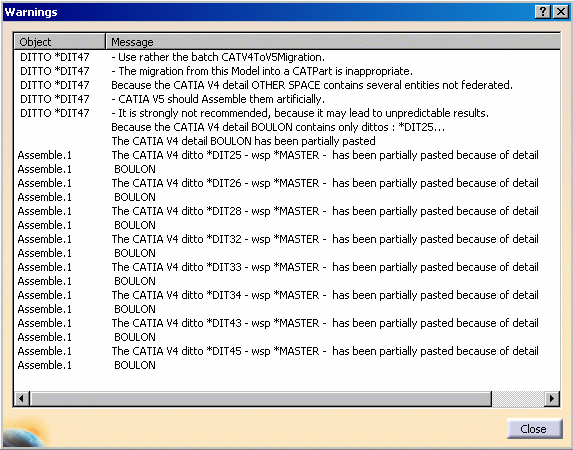
The result is incomplete for the DITTOS contained in the secondary level of the DETAIL' s space. For the other Dittos, please refer to the Recommended Practices above.
Here is the result with the AS SPEC option for instance:
![]()
DITTOS within DITTOS C
-
Select the following option: Like V4 explode mode.
-
Copy this model and paste it AS SPEC or AS RESULT in a new CATPart. The following Warning is displayed:

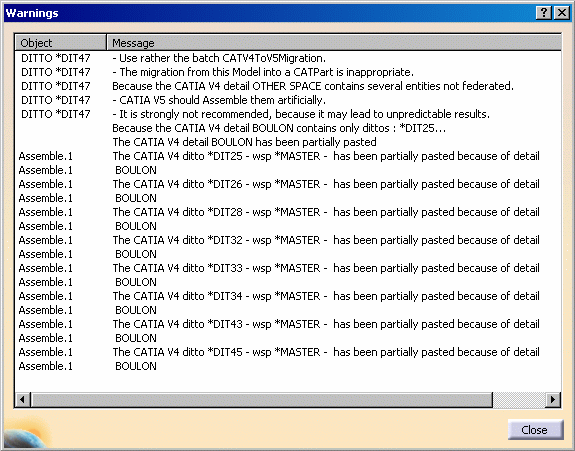
The result is incomplete for the DITTOS contained in the secondary level of the DETAIL' s space. For the other Dittos, please refer to the Recommended Practices above.
Here is the result with the AS SPEC option for instance:
![]()
Multi-Solids
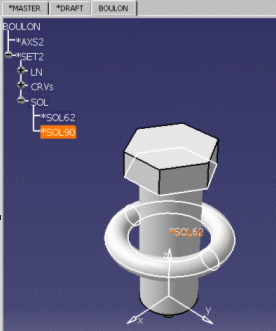
Multi-Solid A
-
Select the following option: Usual optimized mode.
-
Copy this model and paste it AS SPEC or AS RESULT in a new CATPart. And you obtain the following result:
AS SPEC: AS RESULT: 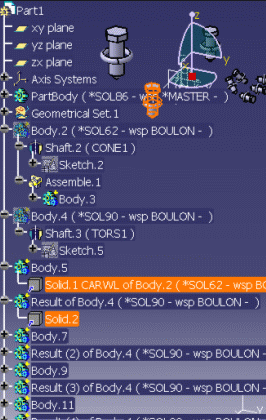
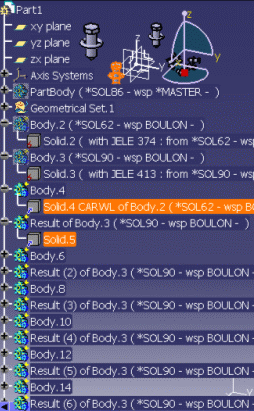
![]()
Multi-Solid B
-
Select the following option: Both usual and wireframe mode.
-
Copy this model and paste it AS SPEC or AS RESULT in a new CATPart. And you obtain the following result:
AS SPEC: AS RESULT: 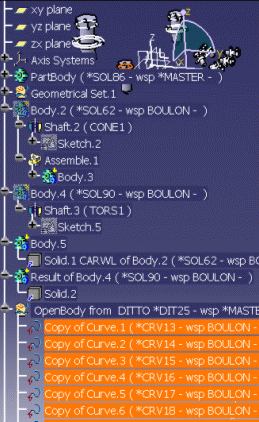
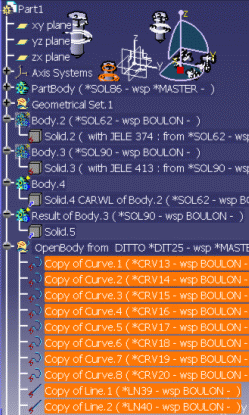
![]()
Multi-Solid C
-
Select the following option: Like V4 explode mode.
-
Copy this model and paste it AS SPEC or AS RESULT in a new CATPart. And you obtain the following result:
AS SPEC: AS RESULT: 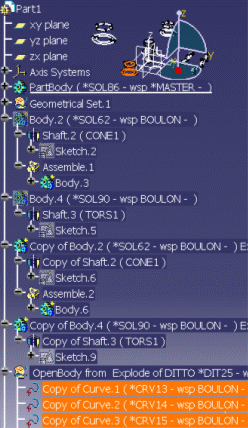
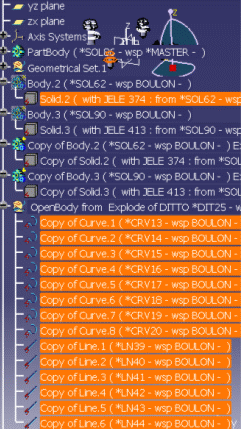
It is recommended to use the the V4 To V5 Migration Batch.
![]()
GEOMETRY ONLY
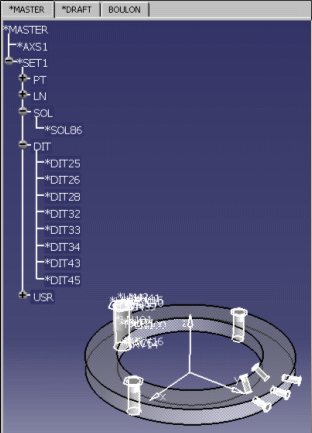
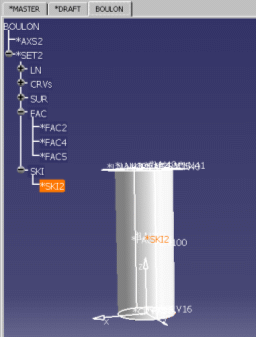
Geometry only A
-
Select the following option: Usual optimized mode.
-
Copy this model and paste it AS SPEC or AS RESULT in a new CATPart. The following Warning is displayed:

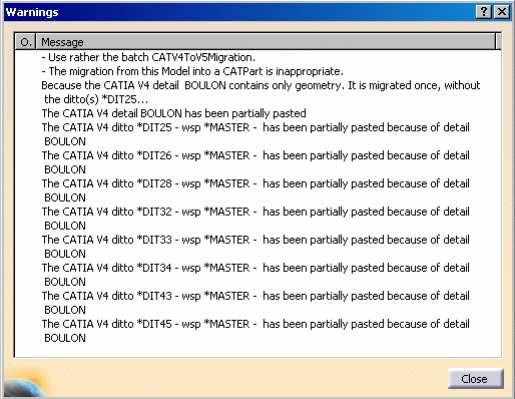
This behavior is normal: the elements ("references") of the DETAIL' s space are copied and set in No Show. For more information about Usual optimized mode, please refer to the common generalities and the detailed three options.
Here is the result with the AS SPEC option for instance:
![]()
Geometry only B
-
Select the following option: Both usual and wireframe mode.
-
Copy this model and paste it AS SPEC or AS RESULT in a new CATPart. And you obtain the following results with the AS SPEC option for instance:
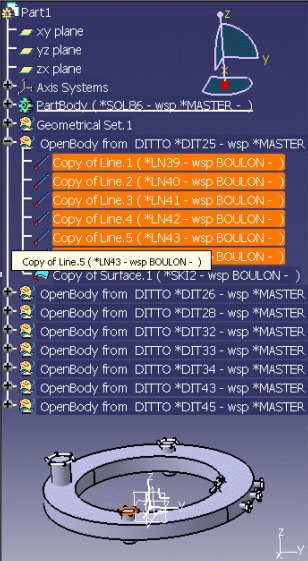
The geometry is re-used and set in other places, but there is no associativity: if you modify the V4 Model (DETAIL), the V5 CATPart will not be updated automatically.
![]()
Geometry only C
-
Select the following option: Like V4 explode mode.
-
Copy this model and paste it AS SPEC or AS RESULT in a new CATPart. And you obtain the following results with the AS SPEC option for instance:
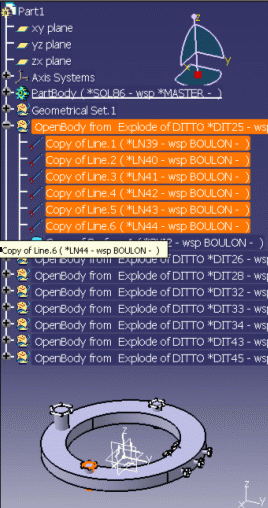
![]()