![]()
It is possible to copy/paste AS RESULT V4 Drafting entities into CATIA V5, but this functionality allows you to copy/paste AS SPEC an AUXVIEW2 View into CATIA V5. As a consequence, you can get a V5 Generative Drafting View.
AUXVIEW2 Defaults:
In AUXVIEW2 DEFAULT, a number of dress-up parameters on specific elements (clipping edges, cut edges, breakout limit) are pre-defined. Refer to Managing AUXVIEW2 Defaults for Migration for information on what you need to do before migrating AUXVIEW2 views from V4 to V5 to ensure that your migration results will be equivalent to your AUXVIEW2 defaults.
3D Reference Document:
V4 AUXVIEW2 Views reference 3D models. V5 Generative Drafting Views also reference a CATPart or a CATProduct. Therefore, prior to migrating AUXVIEW2 Views, you need to convert 3D models into CATIA V5 parts or products to have this reference available. When the V4 Drawing is referencing several 3D models, you need to migrate all the models into CATParts and create a CATProduct referencing these CATParts.
- AUXVIEW2 Views are converted into Generative Drafting Views.
- AUXVIEW Views converted into Interactive Drafting Views. The behavior is the same when you copy/paste (AS RESULT) these entities. Transparent Views are converted into Interactive Drafting Views.
Moreover, non-generative geometry will be migrated AS RESULT. That is to say, an AUXVIEW2 View containing interactive entities such as a line, a circle,... will be converted into a line, a circle.
And, dimensions and texts will be also migrated AS RESULT in the same way you can copy/paste (AS RESULT) these elements in CATIA V5.
-
Open the AUXVIEW2.model document and the AUXVIEW2.CATPart document. The latter will serve as the 3D reference document for the V5 Drawing.
-
In the AUXVIEW2.model document, click the *DRAFT tab (projection view):
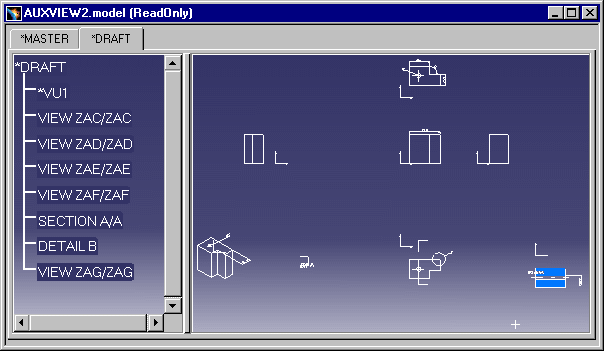
-
Click the New
 icon and select Drawing from the New dialog box, to open a .CATDrawing
document.
icon and select Drawing from the New dialog box, to open a .CATDrawing
document. -
In the New Drawing dialog box, click OK.
-
In the AUXVIEW2.model document, right-click *DRAFT in the specification tree, and select Copy from the contextual menu.
-
Activate the Drawing document, and select the Edit-> Paste Special command. The Paste Special dialog box is displayed. Choose the paste CATIA_SPEC option.
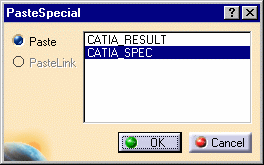
Right after you select CATIA_SPEC, a dialog box is displayed in which you can define the 3D Reference necessary for the V5 Drawing.
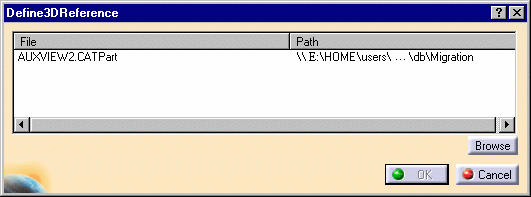
This dialog box contains two sections:
-
a list of all the CATParts (for instance, AUXVIEW2.CATPart) and CATProducts currently open in the CATIA V5 session.
-
a Browse button giving access to a File/Open dialog box to let you specify a 3D reference other than the currently open CATParts or CATProducts.
-
Select the AUXVIEW2.CATPart document and click OK.
-
Click OK in the Paste Special dialog box. The Views are generated in the CATDrawing:
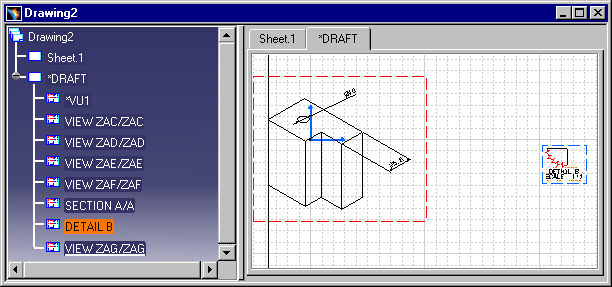
Associativity:
Only SPECIFICATIONS of the Views are migrated; therefore, the profiles of Section Views and Detail Views are not associative to 3D.
Details about V4 Drafting Entity conversion:
The following V4 View Parameters are migrated AS SPEC:
- Specific Behavior of the Views
- Unspec Breakout
- Filter on Views: UnCut/UnUse/UnHlr
- Filter on Layer, Box, View
- View Parameters:
- Representation Types of Hidden Lines
- Pattern Representation
- Lock of the generated geometry
- Old generated elements: Scratch/choose Layer
- Autolayering
- Specific Behavior of the Views
- Filter on Views: UnCut/UnUse/UnHlr
- View Parameters:
- Pattern Representation
Migration report:
- on Windows:
in C:Documents and Settings/username/Local Settings/Application Data/DassaultSystemes/CATReport - on UNIX: in /u/users/username/CATReport
This reports contains different types of information regarding the migration results:
- location and name of the input and output files,
- kind of migration performed (e.g. V4 to V5 CATDrawing),
- migration mode performed (AS SPEC or AS RESULT),
- status of migration for each V4 element:
- Correctly/OK: migration successful
- KO: migration failed
- NOT: migration could not be performed for lack of a CATIA V5 equivalent.
![]()