 |
This task
shows you how to copy the specifications or geometry of a CATIA Version 4
model to CATIA Version 5. The following data
can be copied from CATIA Version 4 to CATIA Version 5: |
| |
|
|
|
You can also select the geometric elements listed above and insert them
into an already existing Version 5 document. |
 |
Open the document LAMP.model. You should
have already completed the task Checking CATIA
Version 4 Model Data Before Copying it to CATIA Version 5.
You may want to customize certain settings before proceeding with this
task. For more information, see
Customizing Compatibility Settings. |
 |
-
Open a new CATIA Version 5 CATPart document. To do this,
refer if necessary to "Creating
New Documents" in the CATIA - Infrastructure User's Guide.
-
In the specification tree or geometry area where the
Version 4 model is displayed, select the geometrical element or elements
you wish to convert.
-
If you intend to copy the geometry you
can either:
- drag and drop the elements onto the appropriate location in
the CATIA Version 5 document. The cursor changes slightly i.e. the
symbol
 appears indicating where a drop is allowed. If the cursor changes
to the symbol
appears indicating where a drop is allowed. If the cursor changes
to the symbol
 ,
the drop is not allowed in that location. ,
the drop is not allowed in that location.
-
or:
-
Put
the elements you have selected in the clipboard by clicking Copy
 , select the Edit > Copy
command or select the
Copy command in
the contextual menu.
, select the Edit > Copy
command or select the
Copy command in
the contextual menu.
-
In
the specification tree of the CATIA Version 5 document, select
the appropriate item (for example, PartBody or Body.1, Body.2,
etc. in the PartDesign workbench).
-
Click the Paste icon
 or select the Edit > Paste
command or select the Paste
command in the contextual menu. This operation recovers the
specifications previously put in the clipboard.
or select the Edit > Paste
command or select the Paste
command in the contextual menu. This operation recovers the
specifications previously put in the clipboard.
|
|
-
If you intend to copy the specifications:
-
Put the elements you have selected in the clipboard by
clicking Copy
 , selecting the Edit
> Copy command
or selecting the Copy
command in the contextual menu. , selecting the Edit
> Copy command
or selecting the Copy
command in the contextual menu.
-
In the specification tree of the CATIA Version 5
document, select the appropriate item (for example, PartBody or Body.1,
Body.2, etc, in the PartDesign workbench).
-
Select the Edit >
Paste Special...
command or select the
Paste Special... command in the
contextual menu.
The dialog box below appears:
-
Select the CATIA_SPEC and click OK. This operation recovers
the specifications previously put in the clipboard.
-
To view the copied data, you will need to update your V5
document, by clicking Update
 ,
only if this document in which you paste V4 data, is not up to date. ,
only if this document in which you paste V4 data, is not up to date.
Otherwise, if the V5 document is up to date, it will be automatically
updated after the copy / paste operation, but only if there is no
migration error.
-
You may want to click the Fit All In icon
 to fit all data in the window.
to fit all data in the window.
Note that the toolbars change depending on whether a CATIA
Version 4 model or a CATIA Version 5 document is selected.
If you copied the geometry the result should look
something like this (using the Window > Tile Horizontally command): |
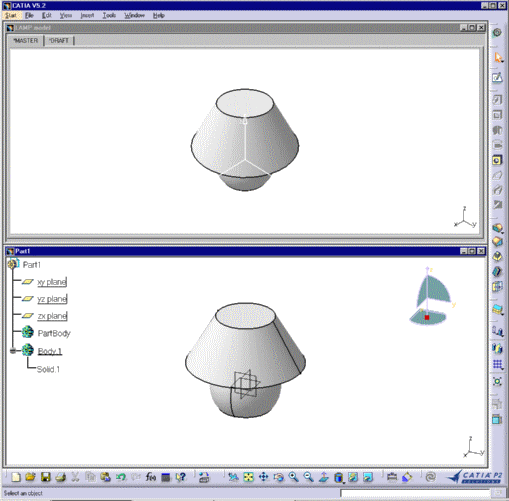 |
| If you copied the specifications the
result should look something like this (using the Window>Tile Horizontally
command): |
|
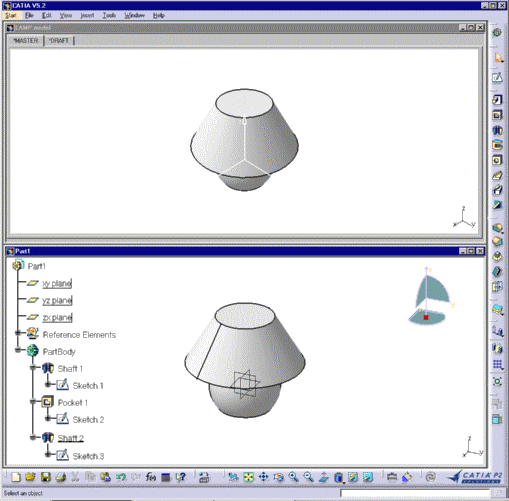 |
|
| Bear in mind the following when
copy/pasting:
|
|
|
 |
- If you used the CATIA_SPEC option mentioned above note that only the
paste operation is included in the report i.e. the actual update of the
CATPart document is not taken into account.
- If you want to
manipulate the data in this CATProduct, you will not be able to
Copy/Paste features belonging to different V4 Models (within the
CATProduct) in the same transaction, at the same time, otherwise a
Warning appears. For instance:
|
 |
- When copy/pasting
mockup solids: If the solid has a history then the V5
specifications are created. However, if the solid has no history or if
the CATIA_RESULT option is selected
(using the Paste Special...
command) then a cgr file is generated containing the visualization
information of the solid. The name of this file is "mymodel_SOLMxxx" and
is located in the same directory as the V4 CATIA model. This file can be
visualized separately or inserted into the Product Structure application.
- When copy/pasting sets of surfaces : If you want to get a
unique surface in V5, it is more efficient to perform the join in V4
before the transcript than in V5 on the resulting surfaces.
-
When copying / pasting the *MASTER of a Model
in a CATPart, the Model's comment is taken into account. The Model's
comment will be added to the properties of the destination CATPart as it
is already done in the
V4 to V5 Migration batch.
|
 |
![]()