About AUXVIEW2 Defaults
In AUXVIEW2 DEFAULT, a number of dress-up parameters on specific elements (clipping edges, cut edges, breakout limit) are pre-defined. Refer to Managing AUXVIEW2 Defaults for Migration for information on what you need to do before migrating AUXVIEW2 views from V4 to V5 to ensure that your migration results will be equivalent to your AUXVIEW2 defaults.
About AUXVIEW2 view conversion in batch mode
There are a few things you need to remember when converting AUXVIEW2 views in batch mode:
-
V4 SPACE models must be converted before DRAW models in order to ensure associativity between the V5 CATProduct/ CATPart and CATDrawing documents. You can either convert V4 SPACE models in a session, and then convert DRAW models in a later session, or you can convert both V4 SPACE and DRAW models during the same migration session. For the purpose of this scenario, you will learn how to convert the models during the same session.
-
When converting both SPACE and DRAW models during the same session, pay attention to the order in which you select the documents to convert: the SPACE models must be listed first in the Migration Batch dialog box, before the DRAW models. This ensures that they are converted first.
SPACE models will be migrated first and converted to CATPart and/or CATProduct document(s). The CATDrawing is generated from the CATPart or from the CATProduct. The various possibilities are listed in the table below:
| In the case of... | The SPACE element(s) is(are) migrated first and converted to... | The CATDrawing is then generated from... |
| V4 SPACE and DRAW elements contained in the same model | A CATPart or CATProduct document | This CATPart or CATProduct |
| A V4 DRAW model linked to a single SPACE model | A CATPart or CATProduct document | This CATPart or CATProduct |
| V4 DRAW model linked to several SPACE models | CATPart documents; a CATProduct document containing these CATPart documents is also created automatically | The
CATProduct (and not from the CATPart documents) |
For more information on converting SPACE data and on batch migration, see Converting CATIA Version 4 Models into CATIA Version 5 with the PLMV4ToV5Migration Batch. For more information on AS SPEC migration of AUXVIEW2 views, see Migration of AUXVIEW2 views.
Go to Tools -> Options -> General -> Compatibility, and click the V4 Data Reading tab. Make sure the Open in Light Mode: 2D data are not taken into account option is unselected. Additionally, select the Convert SPACE and DRAW conversion mode and the As SPEC format.
On NT, the Batch environment is installed during CATIA's installation. On UNIX, you have to set up this environment before starting the session. For more information about this, see Starting a session on UNIX in the Infrastructure User's Guide.
![]()
-
Launch the Migration Batch by entering the appropriate command, depending on whether you are on UNIX or on NT:
- On UNIX, enter:
catstart -run "CNEXT -batch -e CATV4ToV5Migration" -
On Windows, enter:
CNEXT -batch -e CATV4ToV5Migration
-
Click the Browse File button to launch the File Selection dialog box.
-
Select the V4 SPACE documents: CUBE-0-100.model, CYLINDRE.model and SPHERE.model, and click Open.
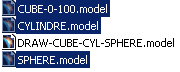
-
Click the Browse File button to launch the File Selection dialog box again.
-
This time, select the V4 DRAW document: DRAW-CUBE-CYL-SPHERE.model, and click Open.
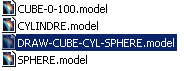
The SPACE models are listed before the DRAW model in the Migration Batch dialog box.
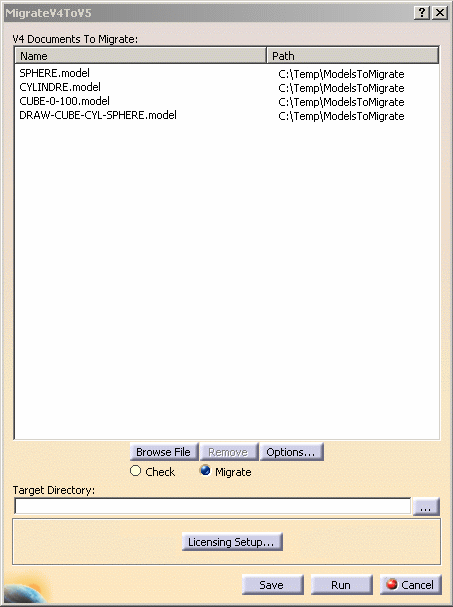
-
Optionally, click the Options button to define your batch options. On the Migration Batch tab, you can select a .CATDrawing document in the Initial Drawing path field: this drawing will serve as a template, and the standard used by this document will be used during the migration. If you leave this field blank, the standard used by default during the migration will be the last one you used when creating a drawing.
-
Optionally, click the browse button
 next to the
Target Directory
field to specify the name of the directory in which the data will be
created (by default the data are created in the directory which contains
the first selected V4 document).
next to the
Target Directory
field to specify the name of the directory in which the data will be
created (by default the data are created in the directory which contains
the first selected V4 document). -
Perform Specification Check on the V4 documents. For more information, see Checking V4 Model Data Before Copying It to V5 : Interactive Checker.
-
Select the Migrate option in order to convert V4 documents to V5 documents.
-
Leave the Run Local option selected to run the migration batch locally on your computer. Your migration batch parameters are now defined.
-
Click the Save button to specify where you want to save your batch parameters. A dialog box is displayed.
-
Browse to the directory in which you want to save the batch parameters file, specify a file name in the appropriate field, and click Save. Your parameters are saved in an xml file.
-
Click Run to run the batch immediately. A progress bar appears.
When the migration process is over, the migration report is displayed in another dialog box. The message is OK, which means that the .models and their components can be converted to CATIA V5. You can double-click the line of your choice for more information.
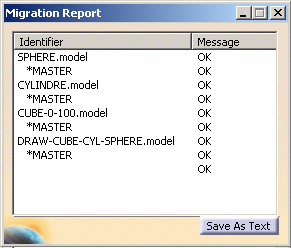
-
Optionally, save the migration report as a text file by clicking the Save As Text button.
-
Close the Migration Report dialog box, and then the Migration Batch dialog box.
-
You can now access the converted documents in CATIA V5. The V4 AUXVIEW2 views have been converted to V5 Generative Drafting views, and the CATDrawing document is fully associative with the CATProduct document.
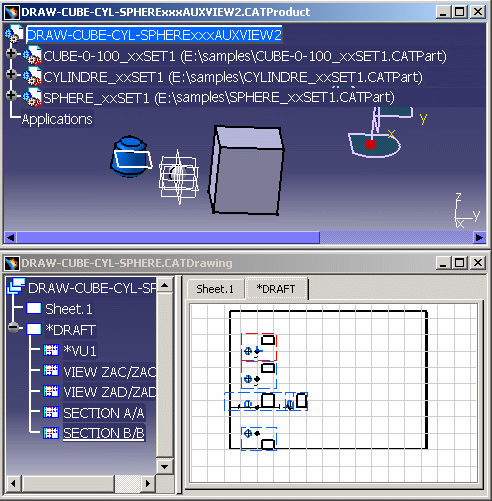
About Batch Migration of DRAW data:
When a model contains DRAW data, they are migrated as a unique document: a CATDrawing.
Some entities undergo a few changes during the V4 to V5 conversion:
- V4 DRAFT -> V5 Sheet
- V4 Detail -> V5 Detail Sheet
- V4 Views -> V5 Views
In the Batch Mode, all Draw and Detail workspaces are migrated in CATIA V5. On the contrary, if you Copy / Paste a Draft or a View interactively, only referenced Details are migrated.
Details about V4 Drafting Entity conversion:
The following V4 View Parameters are migrated AS SPEC using the migration batch:
- Specific Behavior of the
Views
- >Unspec Breakout,
- Filter on Layer, Box, View.
- View Parameters:
- Representation Types of Hidden Lines,
- Lock of the generated geometry,
- Old generated elements: Scratch/choose Layer,
- Autolayering.
![]()