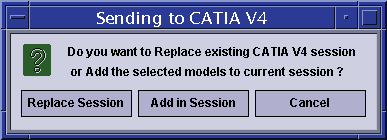This task explains how to send an ENOVIA V5 VPM document to a CATIA V4 editor from several views.
The
user can send documents in context of an instance either from the expanded
product view or from the identity card of the instance.
Let's perform this action via Product Class Editor.
Launching CATIA V4 and ENOVIA V5 VPM
- From CATIA V4, you can launch ENOVIA V5 VPM: for this, you need to enter
"/enovia" in the empty field at the bottom of CATIA V4 window:
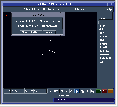
- Or you can launch CATIA V4 and ENOVIA V5 VPM independently and you can
ask CATIA V4 to connect itself to ENOVIA V5 VPM.

|
Managing Settings in ENOVIA V5 VPM
In the Properties menu, double-click the Settings line:
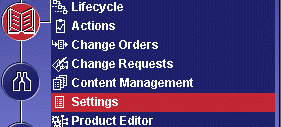 |
The Editor Options dialog box appears. In the Add or replace tab, you can choose to display the opening mode of the V4 documents (see below the Sending to CATIA V4 dialog box).
 |
The Editor Options (Add active, Add passive, Replace Active when opening the document) are not displayed at the time the document(s) is going to be opened. They are only displayed with the Editors Options command of the Settings menu.
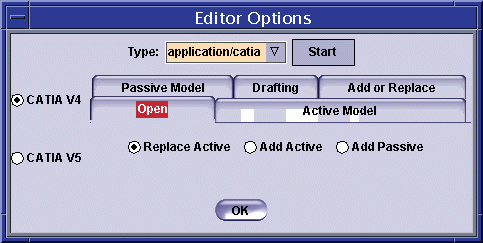 |
Example of V4 Models in ENOVIA V5 VPM
-
In the ENOVIA Homepage dialog box, select the Engineering Life Cycle folder and double-click the Product Class Editor bookmark.
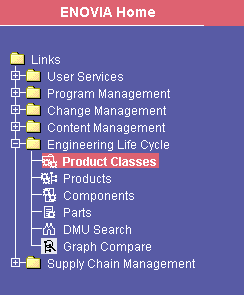
The Product Class View dialog box is displayed.
-
You can either select an existing Product Class Root (PRC) or create one.
-
Right-click the PRC and select the New > Product menu, and in our example you obtain:
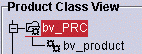
-
Double-click bv_product to open it in a new window, right-click it and select the Insert > Documents contextual command. You can either copy a file present on the disk or elsewhere (CATIA, etc...) in ENOVIA, or you can create a new one. In our example, 2 models are inserted in the product.
Editing a V4 model with CATIA V4 from ENOVIA V5 VPM
-
Right-click a document attached to instance and select Send to > CATIA V4.
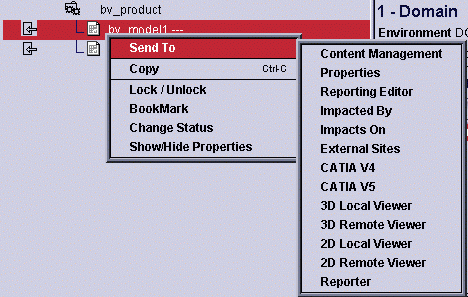
The document is launched with the application.
Depending on the option you chose in the Open tab of the Settings dialog box, the following dialog box opens:
-
Click one of the following options:
- Replace Session: a new CATIA session is created. The opening of the model(s) will then depend on the option you chose in the Open tab of the settings dialog box.
- Add in Session: the opening of the model(s) depends on the option you chose in the Open tab of the settings dialog box.
- Cancel: the action is interrupted.
-
The .model is open automatically in CV4 and you can edit it.

-
And save your document in ENOVIA V5 VPM from CATIA V4.
![]()