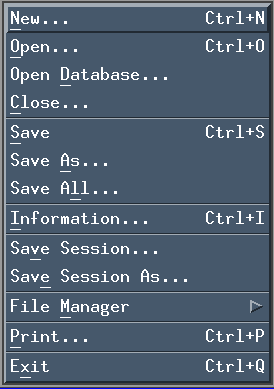This task explains how to save an ENOVIA V5 VPM Document sent from ENOVIA V5 VPM in CATIA V4.
In CATIA, select File > Save from the menu bar.
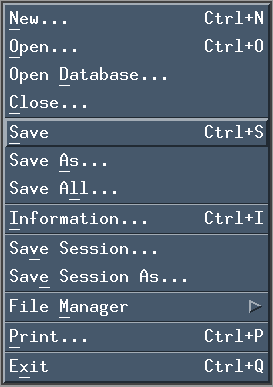 |
| The following dialog box opens: |
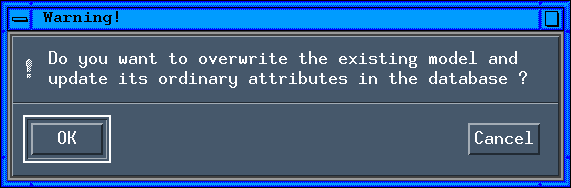 |
File / Save action leads to saving the active model document under the control of ENOVIA. The file content is stored in the ENOVIA Vault and the document-extracted information are transmitted to the connected ENOVIA Application server. A document iteration is created.
-
At File / Save, the system checks that the user currently locks the document. If it is not locked or locked by another user, the operation will be refused and the Error dialog box opens:
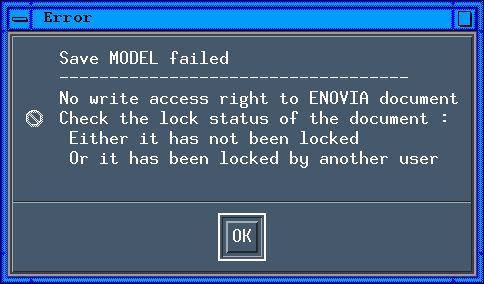
-
File / Save in CATIA V4 does not automatically commit all ENOVIA modifications into the database (file content and document extracted information). The information is updated in ENOVIA server and ENOVIA Vault temporary storage. The user has to perform a Save in ENOVIA by clicking the Save
 icon to have
all modifications saved into the databases and visible for other users.
icon to have
all modifications saved into the databases and visible for other users.
![]()