This task explains how to launch a CATIA V4 interactive application from ENOVIA V5 VPM. You can launch CATIA V4 from:
- Editor Options,
- Send to Editor,
- Zone Editor.
Editor Options
-
In the ENOVIA Homepage window, select the User Services folder and double-click the Settings bookmark.
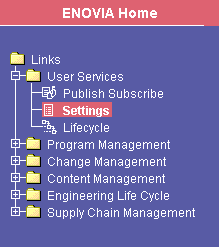
The Editor Options dialog box opens.
The Start button enables to start and/or to connect to CATIA V4 interactive application.
-
Select application/catia in the type drop-down list.
-
Activate the CATIA V4 option.
-
Choose the options displayed in the tabs of the following settings window.
Option Open:
-
Replace active : replaces the current active model in CATIA V4 by the opened model,
-
Add active : opens the model as active in CATIA V4,
-
Add passive : opens the model as passive in CATIA V4.
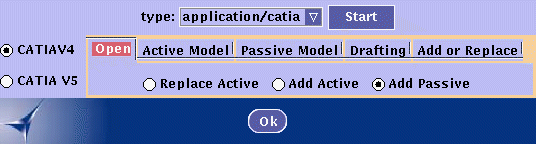
In case of multi-selection, one model is opened according to the setting, the other one is opened as passive.
Option Active Model:
-
The option is used in case "Replace active" or "Add active" option is chosen (see paragraph above)
-
Keep Current Screen Layout : opens the models without any change in the current visualization
-
Reframe : opens and reframes the active model
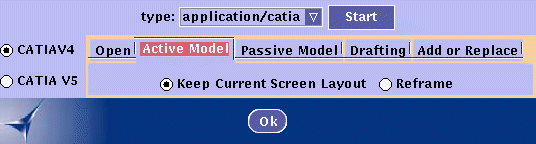
Option Passive model:
-
The option is opened for all models as passive.
-
Do not lock : enables to swap the passive models as active.
-
Lock as passive : do not enable to swap those passive models as active in the current CATIA V4 session.
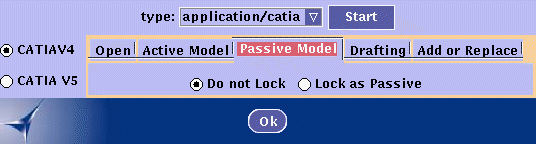
Option Drafting:
-
On : merges the drafting as active,
-
Off : do not merge the drafting.
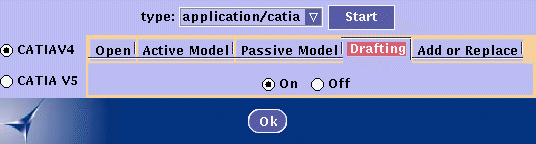
- Multi-selection is supported, that is to say that several models can be sent at the same time.
- When sending from Product Editor, CATIA models are positioned according to instances positions.
- When sending from another CATLet (for example Query on Document), the model is opened at the origin of CATIA session.
Option Add or Replace:
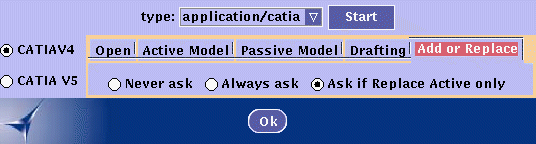 |
- Never ask: the window asking the user to replace the existing CATIA V4 session never appears.
- Always ask: the window asking the user to replace the existing CATIA V4 session always appears.
- Ask if Replace Active only: the window appears only if the option Active Replace is chosen in the Open tab.
-
Click OK.
The OK button validates modifications of CATIA launched options. These options are those used in CATIA, VPM1 or other CATIA V4 integrated applications.
![]()
Send to editor
-
In ENOVIA V5 VPM Product Editor, right-click Send to -> CATIA V4 from the contextual menu when sending models to CATIA V4.
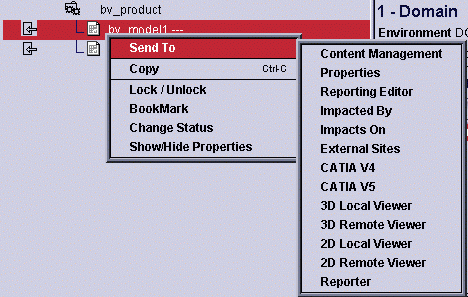
The starting of CATIA V4 is implicitly activated if ENOVIA application cannot connect to an existing CATIA process.
![]()
Zone editor
-
In ENOVIA V5 VPM Product Editor, right-click Send to > Zone editor from the contextual menu, when sending a zone definition to CATIA V4.
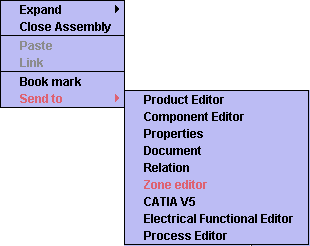
In this case, the user is prompted to launch CATIA V4.
A connection to a CATIA V4 process launched outside ENOVIA V5 VPM is now possible. When CATIA V4 is launched from ENOVIA V5 VPM, CATIA traces are generated in a console window inside ENOVIA frame. In all cases, the connection between CATIA V4 and ENOVIA V5 VPM requires that the two applications run on the same client machine, launched by the same user.
![]()