This task shows you how learn how to extend a surface, that is make it bigger or smaller depending on which side of the manipulator you pull.
Open the FreeStyle_Part_21.CATPart document.
-
Select a surface boundary. A manipulator is displayed.
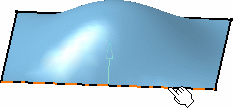
-
Click the Extend icon:

The Extend dialog box is displayed.
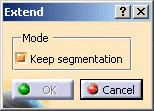
Two working modes are available:
-
With the Keep segmentation option checked: the surface is extended according to its initial parameterization.
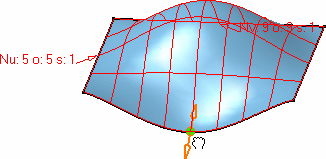
-
With the Keep segmentation option unchecked: the surface is extended taking the curvature continuity into account. This means that segments are added to the initial surface.
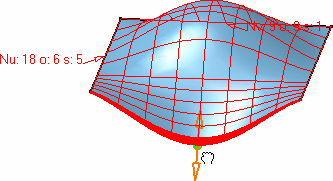
The extended length value is also displayed when
moving the manipulator.
The surface is then updated when you release the mouse. The extended length
value remains.
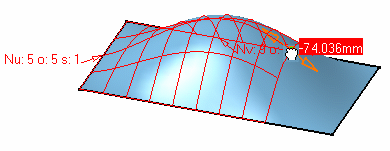
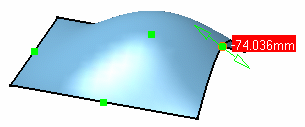
-
Click OK.
The extended surface is created.
-
When the manipulators are displayed, right-click one of them and choose the Edit contextual menu.
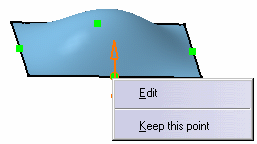
The Tuner dialog box is displayed, in which you can key the extension step value.
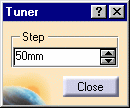
-
Move the pointer back over the manipulator, and pressing and holding the Shift key, click the manipulator.
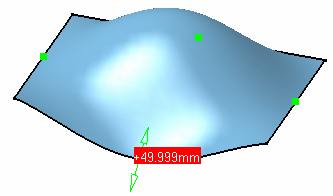
The surface is extended by the step value and the length value is displayed.
Depending on the manipulator's arrow that is clicked and the keyed in value (negative values are allowed) the surface is extended in one direction or the other. Note however that when the Keep Segmentation mode is unchecked, the surface can only be extended and not shortened.
The Keep this point capability is also available from the contextual menu.
Capabilities are available from the Dashboard: datum creation and keep original.