This task shows you how to improve the element quality by splitting the quadrangles both in the Surface Mesher workshop and in the Advanced Surface Mesher workshop.
-
Open the Sample01_1.CATAnalysis document from the samples directory.
-
Enter the Surface Mesher workshop or the Advanced Surface Mesher workshop.
For more details, refer to Entering the Surface Mesher Workshop or Entering the Advanced Surface Meser Workshop.
In this particular example, enter the Advanced Surface Mesher workshop. -
Mesh the surface.
For more details, refer to Launching the Mesh Execution in the:
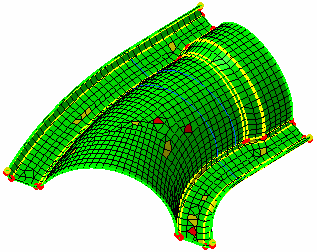
-
Click Split Quadrangles
 in the Edition Tools toolbar to activate the split quadrangles
mode.
in the Edition Tools toolbar to activate the split quadrangles
mode.The Split Quadrangles dialog box appears:
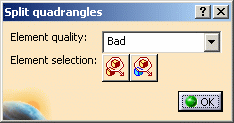
- Element quality: lets you specify the elements to
split depending on their quality.
You can choose Bad, Bad and poor, Poor and All elements qualities - Element selection: lets you specify the elements to
split depending on their location using the trap type elements
selection method

Do not use Element Selection parameter if you want to perform the split quadrangles functionality on all the mesh part. You have only to click on it.
- Element quality: lets you specify the elements to
split depending on their quality.
-
Select Bad as Element quality option and click the mesh part.
Bad quality elements are split, if necessary, in order to improve their quality as shown below:
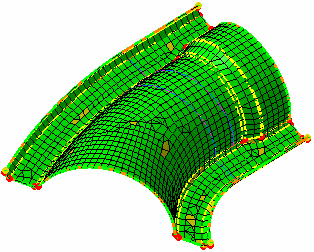
-
Click Undo
 in the
Standard toolbar to undo your modifications, select Poor
as Element quality option and click the mesh part.
in the
Standard toolbar to undo your modifications, select Poor
as Element quality option and click the mesh part.Poor quality elements are split, if necessary, in order to improve their quality as shown below:
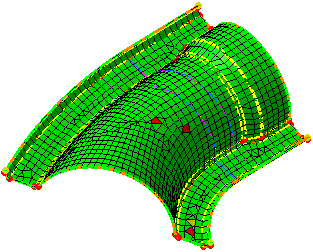
-
Click Undo
 to undo your
modifications, select Bad and poor as Element quality
option and click the mesh part.
to undo your
modifications, select Bad and poor as Element quality
option and click the mesh part.Bad and poor quality elements are split, if necessary, in order to improve their quality as shown below:
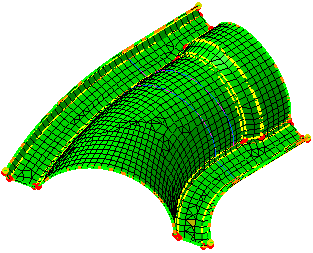
-
Click Undo
 to undo your
modifications, select All as Element quality option
and click the mesh part.
to undo your
modifications, select All as Element quality option
and click the mesh part.All quality elements are split, if necessary, in order to improve their quality as shown below:
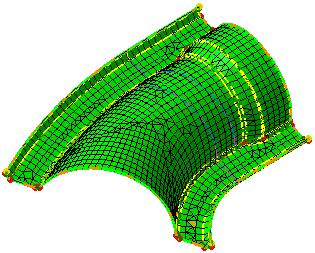
-
Click OK in the Split quadrangles dialog box to deactivate the split quadrangles mode.
|
|
Note that each selected element is split only if it will improve the mesh quality. |