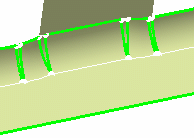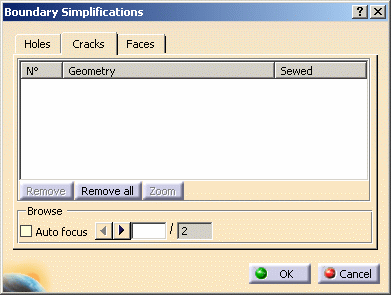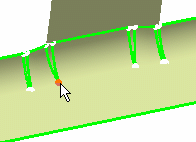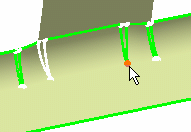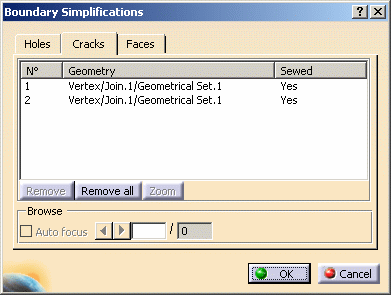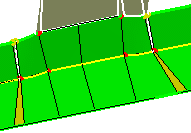|
|
This task shows you how to ignore cracks in the geometry. |
||||||||||
|
|
Open the Sample31.CATAnalysis document from the samples directory.
|
||||||||||
|
|
|
||||||||||
|
|
If needed, you can now apply manual simplifications. |
||||||||||