This task shows you how to ignore holes in the geometry which you consider as unnecessary holes.
Open the Sample03.CATAnalysis document from the samples directory.
-
Enter the Advanced Surface Mesher workshop.
For more details, refer to Entering the Advanced Surface Mesher Workshop.
-
Click Boundary Simplifications
 in the Local Specifications toolbar.
in the Local Specifications toolbar.The Boundary Simplifications dialog box appears:
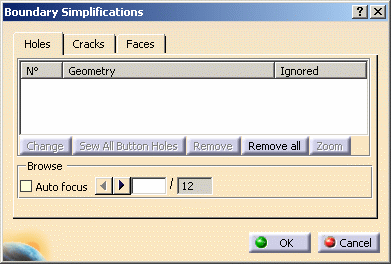
- Holes:
- Browse: browse the remaining holes
- Auto Focus: zoom in activated holes.
- Cracks: refer to Removing Cracks.
- Faces: refer to Removing Faces.

The last selected tab in which you performed a modification and a validation using the OK button is saved in settings.
That means that this tab will be displayed next time you will launch the Boundary Simplifications command. - Holes:
-
Select a green-highlighted hole.
It is turned blue and will then be ignored by the mesher.
-
Select a blue-highlighted hole.
It is reactivated and will be taken into account by the mesher.
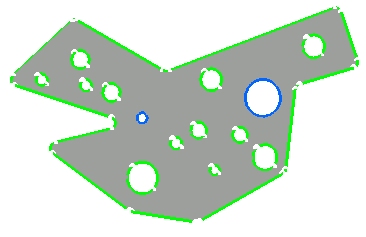
The Boundary Simplifications dialog box is updated in accordance with the holes you selected or de-selected:
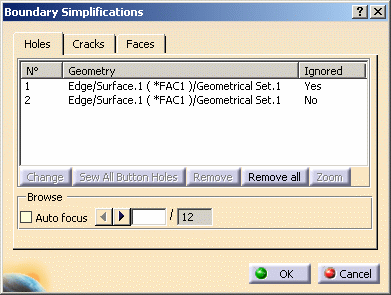
-
Click OK.
-
Click Mesh The Part
 in the Execution toolbar.
in the Execution toolbar.The meshed part now appears with ignored and non-ignored holes.
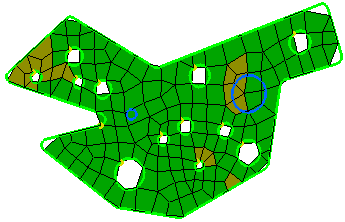
-
Click OK in the Mesh The Part dialog box.
![]()