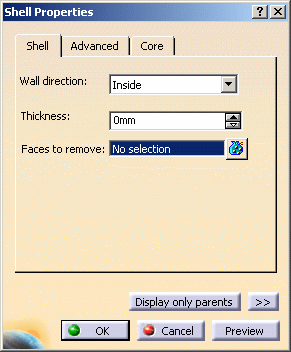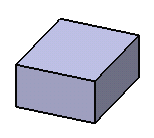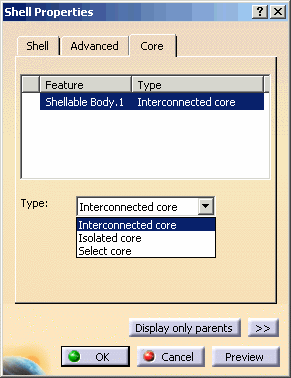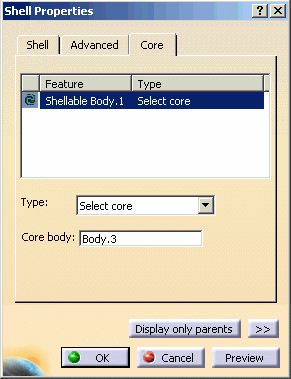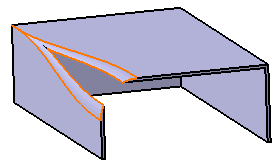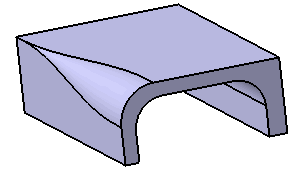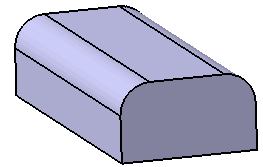Wall direction
From R16 onwards, you can specify
whether the thickness is an inside thickness or an outside thickness
in Wall Direction while editing the shell property. The default will
be inside thickness, and the default value will be 0 mm.
When an "Inside" wall direction is
specified, the third tab name becomes "Core". When an "Outside" wall
direction is specified, the tab name becomes "Cavity".
When you
specify "Inside" wall direction and 0mm thickness, the shellable
features generates the outside with the positive volumes and no core
will be removed.
When you specify "Onside" wall direction and 0mm thickness,
the shellable feature generates the inside with the negative volumes and
the part disappears from the screen.
If you select several faces,
note that clicking the  icon
displays the Faces to remove dialog box that allows you to: icon
displays the Faces to remove dialog box that allows you to:
View the list of all of the selected faces Remove any face clicking the Remove
button Replace any face using the Replace button and
selecting a new one in the geometry or the specification tree.
After a shellable volume is shelled, only features that
have behaviors that function within internal volumes, such as
ribs, can penetrate the shell (or internal)
boundary. Thus, features such as boss and
reinforcement cannot penetrate the shell
because their behaviors are to add material volume to the outside of
another material volume.
Shell Update Assistant
In some specific cases, the application cannot create non-offsetable
surface in the shell computation. An
error message then appears informing you that the resulting geometry cannot
be assembled. These errors are difficult to manage by the user because they
generally involve several shellable features and the shell properties.
The Shell Update Assistant is to help the user identify the cause of an
update error in the shell computation and then to solve the error.
Core (Specific to Inside wall direction)
The Shell Update Assistant is a new
tab, labeled Core, that is added to the Shell properties dialog. It
displays the list of shellable features and how each contributes to the
inner shape of the shell. In case of an update error in the shell
property, the Shell Update Assistant allows the user to quickly identify
which shellable feature(s) caused the error, to activate or deactivate
shellable features, to change their core contribution type, and to try
another update.
There are
3 types of core definitions for a shellable feature:
Interconnected core: The union of the interconnected shellable features is
the main input of the shell property feature that computes only one
inner shape for this union.
Isolated core: The offset is computed separately for this shellable
feature.
Select core: The user selects a separate body that defines the inner
shape of this shellable.
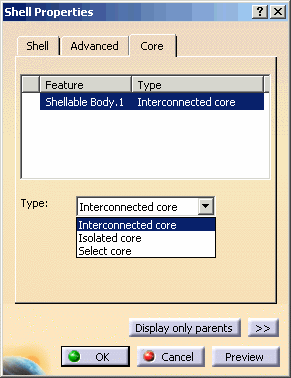 |
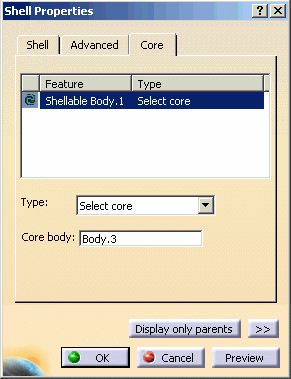 |
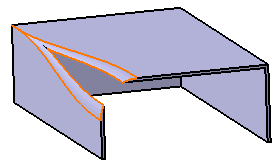 |
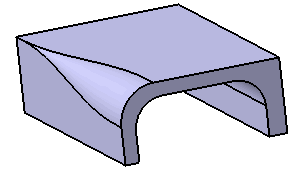 |
Faces causing trouble with Interconnected Core option in Shell
Properties
|
The Shell Properties using Selected Core with Core
|
|
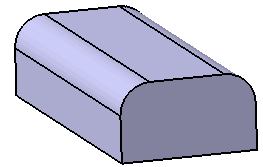
|
|
![]() assigns a wall thickness to an active body, making it hollow, thus making
the Shellable volumes hollow that are in the body. The command not only
specifies the wall thickness, but you can also use it to remove one or more
faces from the shelled volume, as shown in the following image:
assigns a wall thickness to an active body, making it hollow, thus making
the Shellable volumes hollow that are in the body. The command not only
specifies the wall thickness, but you can also use it to remove one or more
faces from the shelled volume, as shown in the following image: 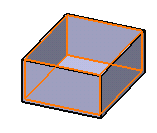
![]() .
In addition, you can specify different wall thicknesses for each face.
.
In addition, you can specify different wall thicknesses for each face.