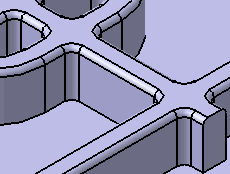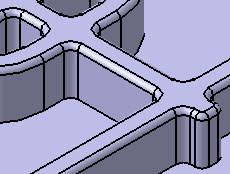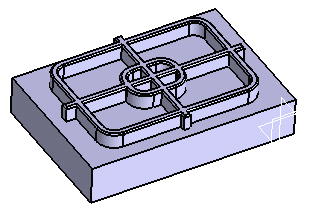This task shows you how to add reinforcements.
-
Click the Reinforcement icon
 .
.
The Reinforcement dialog box is displayed.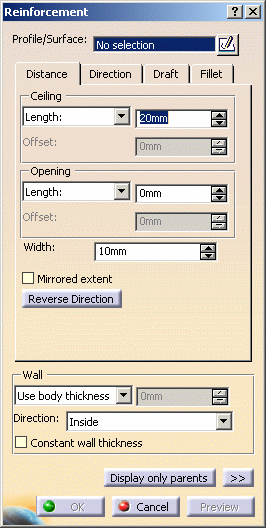
-
Select Sketch.2 as the planar profile to be used.
The profile can be open or closed.
If no profile is defined, clicking the Sketcher
 icon enables you to sketch the profile you need.
icon enables you to sketch the profile you need.If you are not satisfied with the profile you selected, note that you can:
-
click the Profile/Surface field again and select another sketch.
-
use any of these creation contextual commands available from the Profile/Surface field:
-
Go to profile definition. See Using the Sub-elements of a sketch.
-
Create Sketch: launches the Sketcher after selecting any plane, and lets you sketch the profile you need as explained in the Sketcher User's Guide.
-
Create Join: joins surfaces or curves. See Joining Surfaces or Curves.
-
Create Extract: generates separate elements from non-connex sub-elements. See Extracting Geometry.
-
Distance
-
-
Enter 8mm in the Length field to define the distance from the sketch plane up to the ceiling.
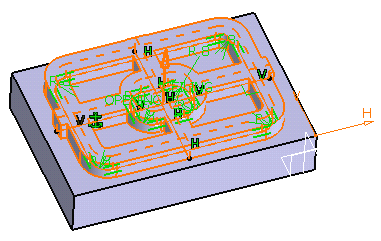
To define the opening, enter the value of your choice in the Length field to define the distance from the sketch plane up to the opening.
Instead of using the Length option, you can set To shell . This capability extends the reinforcement to a shellable volume in the active body, in the opposite direction of the height. The extension of the reinforcement profile must fit inside the boundaries of the shellable volume. Otherwise, no extension will occur.
-
In the Width field, enter 4mm to define the width of the reinforcement. The width is distributed equally to both sides of the profile.
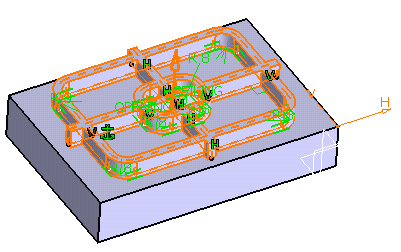
Checking the Mirrored extent option extrudes the profile in the opposite direction using the same length value as the one defined for the first length.
Clicking the Reverse Direction button reverses the extrusion direction. Another way of reversing the direction is by clicking the arrow in the geometry area.Direction
By default, the Normal to profile option is checked, meaning that the profile is extruded normal to the sketch plane. If you wish to specify another direction, just uncheck the option, and then select a geometrical element to be used as the new reference.
Clicking the Reverse Direction button reverses the extrusion direction.
Draft
- Ceiling
- Opening
If you wish to define a draft angle, just click the Draft tab, then check the Angle field and enter the desired value in the Angle field.
|
|
Fillet |
Checking the Lateral radius option enables you to fillet lateral edges. Then, you merely need to set the radius value of your choice.