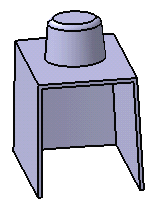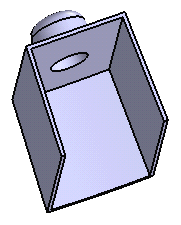A boss adds material only to the outside of a material volume that it intersects with in the same body. To create a boss, there must be a closed profile, consisting of either wireframe or sketching curves, that defines the area to which the boss is applied. A boss can be either solid or shelled.
This task shows you how to create a boss on the outside face of a shellable feature.
-
Click the Boss icon
 .
.
The Boss dialog box is displayed.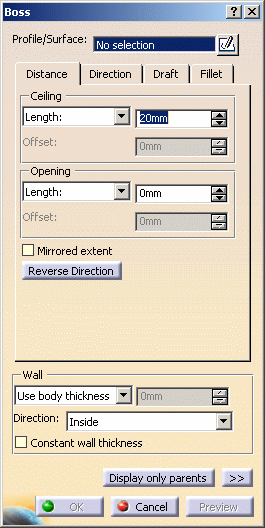
-
Select Sketch.21 as the closed profile. If no profile is defined, clicking the Sketcher
 icon enables you to sketch the profile you need.
icon enables you to sketch the profile you need.If you are not satisfied with the profile you selected, note that you can:
-
click the Profile/Surface field again and select another sketch.
-
use any of these creation contextual commands available from the Profile/Surface field:
-
Go to profile definition. See Using the Sub-elements of a sketch.
-
Create Sketch: launches the Sketcher after selecting any plane, and lets you sketch the profile you need as explained in the Sketcher User's Guide.
-
Create Join: joins surfaces or curves. See Joining Surfaces or Curves.
-
Create Extract: generates separate elements from non-connex sub-elements. See Extracting Geometry.
-
Distance
-
-
Ceiling: enter 25mm in the Length field to define the distance from the sketch plane up to the ceiling.
-
Opening: enter 0mm in the Length field to define the distance from the sketch plane up to the opening.
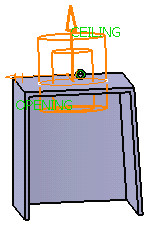
Setting the To shell option extends the boss to a shellable volume in the active body, in the opposite direction of the height. The extension of the boss profile must fit inside the boundaries of the shellable volume. Otherwise, no extension will occur.
Checking the Mirrored extent option extrudes the profile in the opposite direction using the same length value as the one defined for the first length.
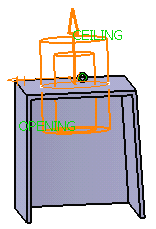
Clicking the Reverse Direction button reverses the extrusion direction. Another way of reversing the direction is by clicking the arrow in the geometry area.
Direction
By default, the Normal to profile option is checked, meaning that the profile is extruded normal to the sketch plane. If you wish to specify another direction, just uncheck the option, and then select a geometrical element to be used as the new reference. For the purposes of our scenario, keep the default option.
Clicking the Reverse Direction button reverses the extrusion direction.
Draft
-
If you wish to define a draft angle, click the Draft tab.
-
Set Intrinsic to feature to define the draft behavior.
-
Check the Angle field and enter 6deg as the draft angle.
The default neutral element (defines a neutral curve on which the drafted face will lie) is the profile plane. The other possible neutral elements can be:- Ceiling
- Opening
- Plane/Surface
For the purposes of our scenario, keep the default neutral element.
-
Click Preview. The feature looks like this:
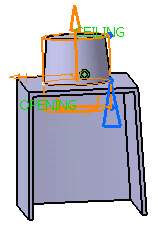
Fillet
Checking the Lateral radius option enables you to fillet lateral edges. Then, you merely need to set the radius value of your choice. -
Check the Ceiling radius option to fillet the cylinder's top.
-
Enter 3.5mm to define the ceiling radius value.

If the boss is to be shelled, you can check the Constant wall thickness option which propagates the fillets into the shell, thus maintaining a constant wall thickness.
Wall
To define the wall, you can set one of the two options available from the Type drop down list:
-
Use body thickness: the boss wall thickness is that of the active shelled body thickness.
-
Enter thickness: simply enter the value you want. After this option is selected, the value field becomes available. Wall thickness values can only by positive values.
-