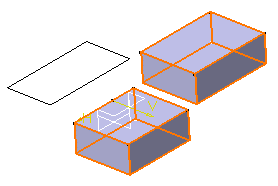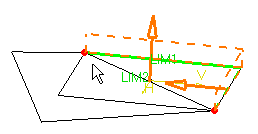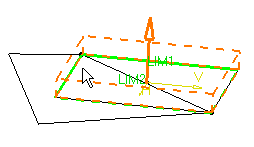The steps described here also apply for pockets, shafts, grooves, stiffeners, ribs and slots.
-
Click the Selection field from the dialog box.
-
Right-click and select Go to Profile Definition.
The Profile Definition dialog box is displayed.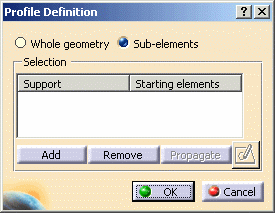
-
You can define whether you need the Whole geometry, that is the whole sketch, or Sub-elements only. For the purposes of our scenario, check Sub-elements if not already done.
-
Select an edge.

The sketch name as well as the edge name appear in the dialog box. The application also previews the pad.
-
Click Add to add another element.
-
Select an edge belonging to another profile.
The application now previews this pad too. -
Repeat steps 6 and 7 using an edge belonging to the third profile.
-
Select edge2 from the starting elements field and click Remove to remove the associated profile from the selection.
-
Click OK to validate your selection.
The Pad Definition dialog box reopens. You then just have to enter the parameters of your choice to extrude two profiles. -
Optionally click Preview before confirming the creation.