For this you will need to perform various operations such as:
- Displaying the CHAINSAW_BODY_HANDLE.1 object
- Creating a visibility action on CHAINSAW_BODY_HANDLE.1 object
- Defining a sequence containing the Handle_Shuttle_Track and the visibility action
- Running the sequence simulation using Player.
-
Click Swap Visible Space
 to display the contents of the No Show area.
to display the contents of the No Show area.The CHAINSAW_BODY_HANDLE.1 has been transferred to the No Show area. 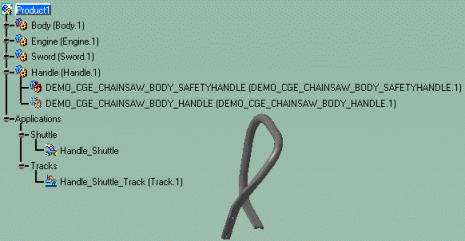
-
Select the CHAINSAW_BODY_HANDLE.1 object and transfer it back to the visible area using Hide/Show
 .
.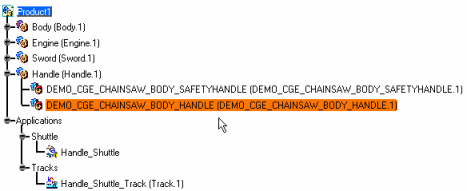
-
Select CHAINSAW_BODY_HANDLE.1 object either in the specification tree or in the geometry area.
-
Select the arrow within Color Action
 to display the Other Actions toolbar (undock it if necessary),
and then click Visibility
Action
to display the Other Actions toolbar (undock it if necessary),
and then click Visibility
Action  .
.The Edit Visibility Action dialog box appears. 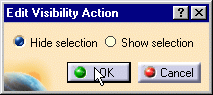
-
Retain the Hide selection option (the default) and click OK.
In the next set of steps, you will create a sequence. -
Click Edit Sequence
 .
.
The Edit Sequence dialog box and the Player toolbar are displayed: 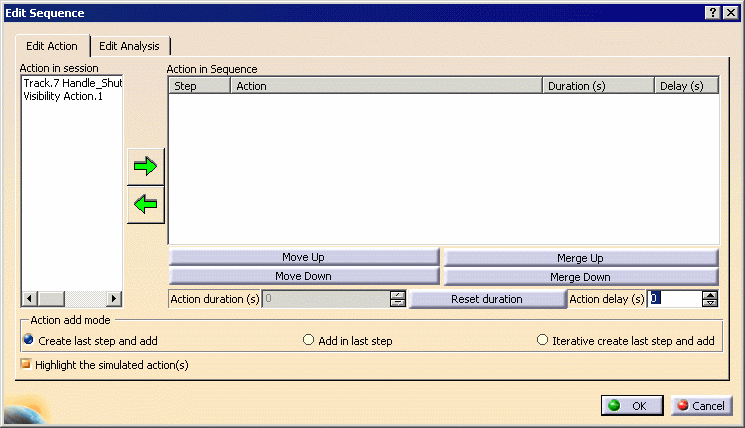
-
Select Handle_Shuttle_Track in the Action in session list and click the Add
 button.
button. The action is added to the Action in Sequence list. -
Select VisibilityAction.1 in the Action in session list and select the Add
 button.
button. The action is added to the Action in Sequence list. 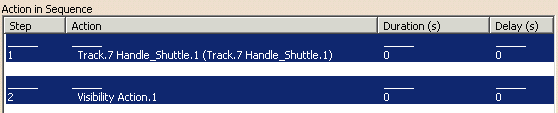
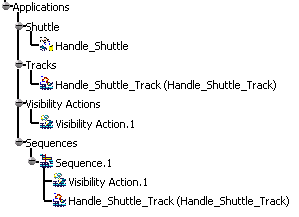
-
Use the Player to run your sequence.
-
Select the OK button to exit the Edit Sequence dialog box, or go to Finalizing the Dismount Operation.