This task shows you how to create and edit inertia sensors.
Sensors are already available to measure solution output
values (displacement, stress). The aim of mass sensor is to measure input
values such as resulting applied masses.
An inertia represents the resulting mass and inertia applied on a given
support.
The mass and inertia resultants are based on computed data (more precisely on computed masses).
Only available with the ELFINI Structural Analysis (EST) product.
-
Inertia sensors are available in a all analysis cases containing a Masses set.
-
As inertia sensors are based on computed masses, only additional masses are taken into account.
For more details, refer to Computed Data.
Open the sample56.CATAnalysis document from the samples directory for this task.
-
Perform a mesh only computation.
To do this, click Compute and select Mesh Only from the list.
and select Mesh Only from the list.
-
Right-click the Sensors.2 set in the specification tree and select Create Resultant Sensor > Inertia Sensor
 .
.The Inertia Sensor dialog box appears.
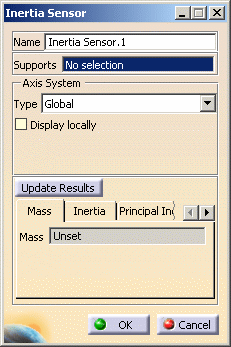
-
Name: lets you modify the name of sensor you create.
-
Supports: lets you select the support.
-
Non homogeneous multi selection is available.
The support can be a:-
Geometry (point, edge, face)
-
Mechanical feature (part body, joint, ...)
-
Group (geometrical, by proximity, by boundary).
-
-
The support selection is not mandatory. If you do not select any support, then the whole geometry is taken into account: the resultant will be the global resultant of the entire mass set.
-
-
Axis System: lets you choose the type of axis in which the inertia sensor will be computed.
To know more about the axis system, refer to Axis System Type. -
Update Results: lets you launch the compute of the inertia sensor.
-
Mass: lets you view the mass value (m).
-
Inertia: lets you view the inertia output characteristics (Ixx, Iyy, Izz, Ixy, Ixz, Iyz components).
-
Principal Inertia: lets you view the principal inertia output characteristics (I1, I2, I3 components).
-
Principal Axis: lets you view the principal axis output characteristics (X, Y, Z components).
-
Principal Direction 1
-
Principal Direction 2
-
-
Center of Gravity: lets you view the three components of the center of gravity characteristics (Gx, Gy, Gz).
-
Coupling Matrix: lets you view the coupling matrix components (Cxy, Cxz, Cyx, Cyz, Czx, Czy).
This coupling matrix is null on the diagonal.
The global mass and inertia matrix is the following:
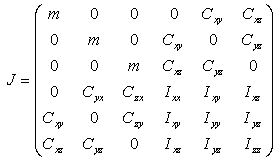
-
-
Select the desired Supports.
In this particular case, select a face and a line.
-
Select the desired Axis System.
In this particular case, select Global.
-
Select the Display locally check box.
-
Click Update Results.
The output parameters are displayed in the Inertia Sensor dialog box.
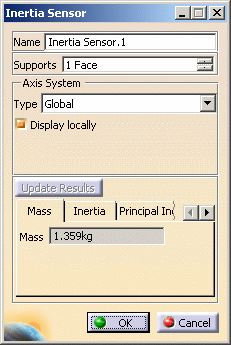
The Inertia Sensor.1 sensor appears in the specification tree.
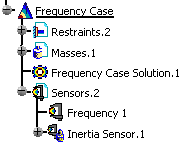
Note that the inertia sensor is already updated.
-
Click OK.
-
You can update a sensor (you just have created or modified) or you can update all the sensors belonging to a sensor set.
-
You can display the value of knowledge parameters in the specification tree.
For more details, refer to Displaying Values of Sensors. -
You can also generate a report once the sensor set is updated.
![]()