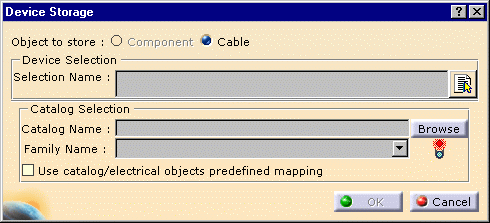The scenario is slightly different whether you want to store a component or a cable.
Store a component
-
With the component you want to store in the catalog displayed, click the Store Schematic Device button
 .
.The Device Storage dialog box displays. 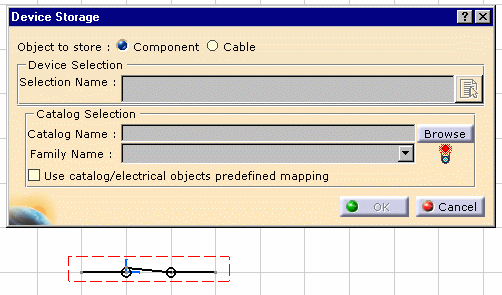
-
Make sure the Object to store option is set to Component.
-
Select the component in the detail sheet:
The name of the component is displayed in the Device Selection frame. -
Browse to select the catalog of interest.
-
Use the drop-down list to select a family.
The light turns to green. 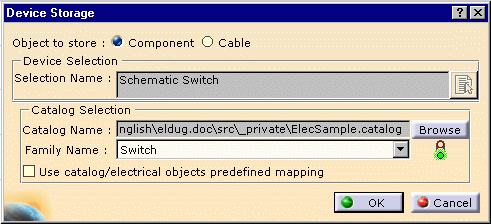
-
Optionally, if a mapping has been defined, check the Use catalog/electrical objects predefined mapping.
Refer to Electrical Mapping settings. -
Click OK to validate the entries made.
Store a cable
-
In any Electrical Connectivity Diagram document, click the Store Schematic Device button
 .
.The Device Storage dialog box displays. 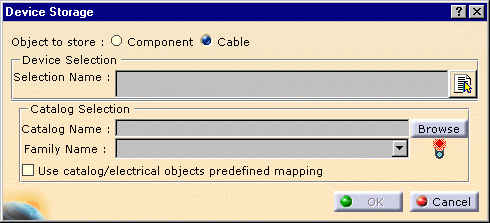
-
Make sure the Object to store option is set to Cable.
-
Click the File Selection button
 :
:A dialog box opens. 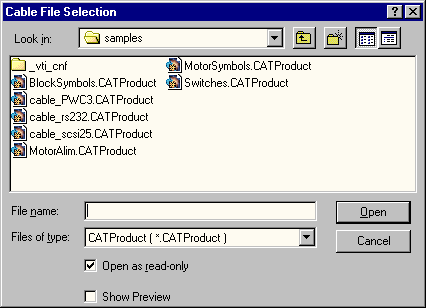
-
Select the cable definition document (CATProduct).
The name of the document is displayed in the Device Selection frame. 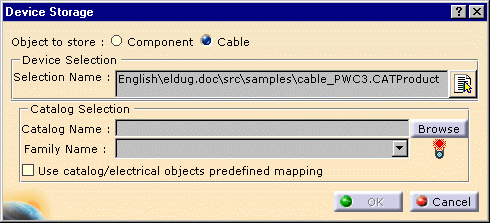
-
Browse to select the catalog of interest.
-
Use the drop-down list to select a family.
The light turns to green. 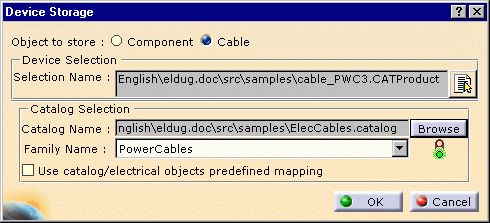
-
Optionally, if a mapping has been defined, check the Use catalog/electrical objects predefined mapping.
Refer to Electrical Mapping settings. -
Click OK to validate the entries made.
If your Electrical Connectivity Diagrams document is a new one or has been modified, you will not be allowed to store a schematic component (this option is disabled) but only a cable: