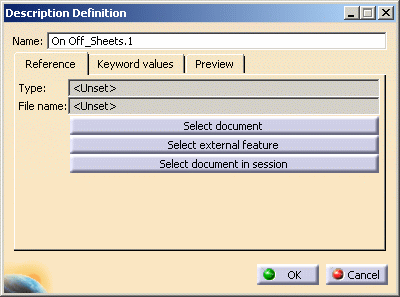|
This task shows you how to store
objects such as components and on/off sheet connectors in a catalog. |
 |
Only basic information is
supplied in this task. See the Infrastructure documentation (Advanced
Tasks - Using Catalogs) for information on creating and working with
catalogs. |
 |
1. |
With the component you want to
store in the catalog displayed, click
Infrastructure - Catalog Editor in the
Start menu to create a new
catalog.
To open an existing catalog, use the File
- Open command and navigate to the catalog. The Catalog
Editor opens. |
|
2. |
Click
Windows - Tile Horizontally so that both the Catalog
Editor and the component display.
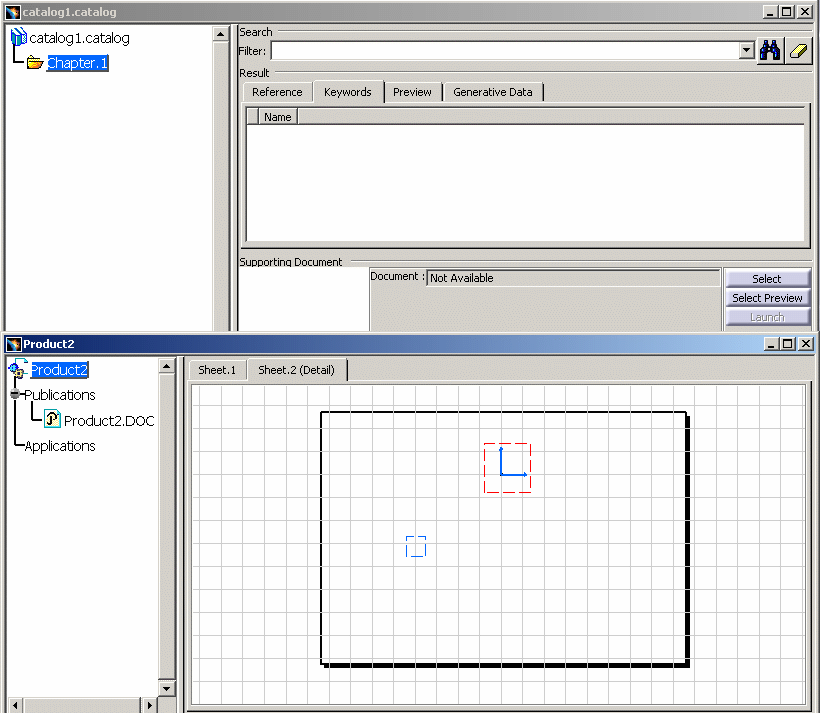
|
|
3. |
Double-click the family under
which you want to add the component.
If this is a new catalog document, you need to add a family. Click the
Add Family button
 , enter a name in the
Name
field in the Family Definition
dialog box, and click OK. , enter a name in the
Name
field in the Family Definition
dialog box, and click OK. |
|
4. |
Click the Add Component
button  . The
Description Definition dialog box displays. . The
Description Definition dialog box displays.
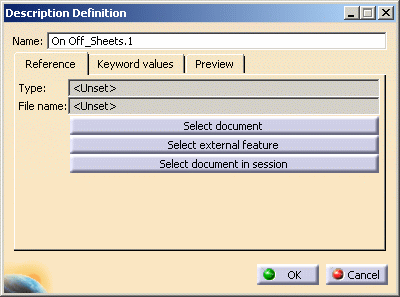 |
|
5. |
Enter or change the name for the
component. Add other information as needed.
Click the Select external feature
button and select the boundary of the view of the added component. |
|
6. |
Select the
Preview tab and select
Local preview (stored in catalog).
This displays an image of the component in the Catalog Browser. |
|
7. |
Click (in the specifications tree)
on the component you want to add to the catalog. The component is added. |
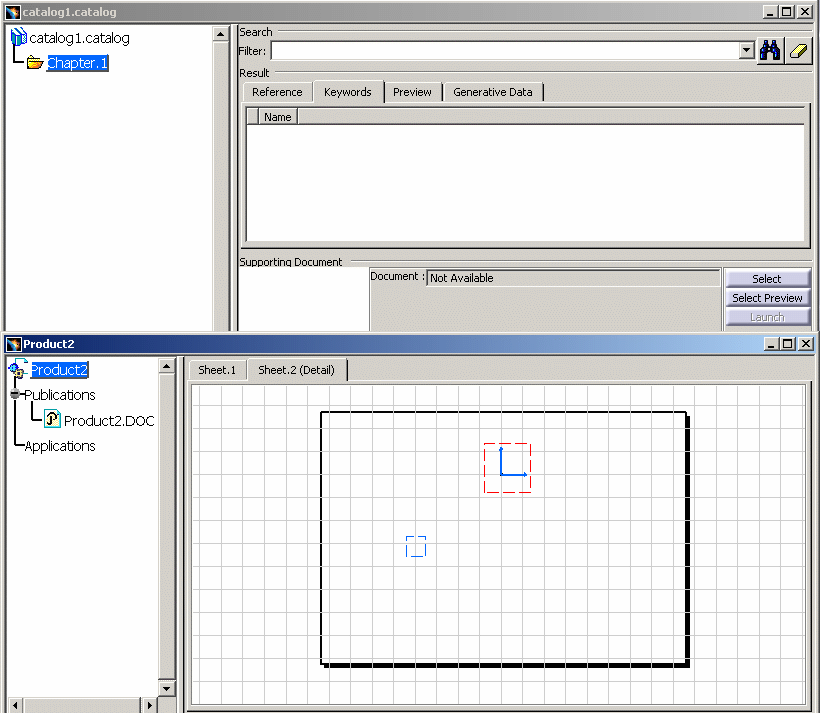
![]() , enter a name in the
Name
field in the Family Definition
dialog box, and click OK.
, enter a name in the
Name
field in the Family Definition
dialog box, and click OK.