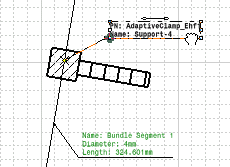![]()
Using Generative View Styles (GVS) gives you access to the dress-up capabilities in the Drafting workbench when working on Electrical Harness Flattening documents.
The Automatic Generation command allows you to automatically generate and update wire annotations, text templates and technological feature dimensions on electrical components in the Drafting workbench.
Automatic generation options are stored within the GVS.
For example: the definition of the bundle segment template, with a
predefined type of text template.
- You can use the Getting Started sample to perform this scenario.
- Make sure the mapping is defined for the graphic replacement.
- You have set up your environment to use the generative view style:
for example, you have selected the GVS_sample_1.xml.
Refer to Integrating the Generative View Style (GVS).
-
Open the flattened document.
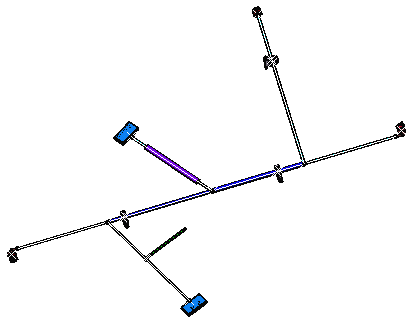
-
Switch to the Drafting workbench and open a new drawing document.
-
Click Front View
 and select the top-face of the rectangular connector as Plane.
and select the top-face of the rectangular connector as Plane.The drawing document updates according to this choice: 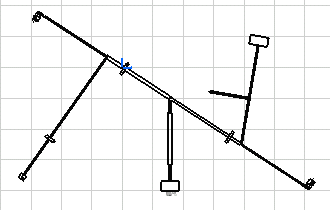
-
Click Automatic Generation
 .
.The drawing is updated according to the generative view style previously defined: 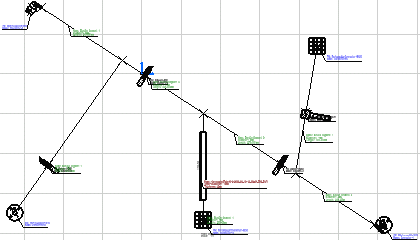
What is generated?
Text Templates on:
- Bundle segments
- Protective coverings
- Supports
- Connectors (single insert connectors, ground studs, internal splices, external splices, terminal strips and terminal blocks)
- Back shells.
Wire Annotations on:
- Bundle segments
- Connectors (single insert connectors, ground studs, internal splices, external splices, terminal strips and terminal blocks)
Technological Feature Dimensions on:
- Bundle segments
- Protective coverings.
Support sections:
- A ditto for each support section, with
- Appropriate labels on the support itself and on the section for easy identification
as defined in the generative view style.
They are placed at a default location but can be moved for better legibility or presentation.To do so:
-
If you modify the original 3D document for example to:
- Change a bundle segment diameter
- Change a connector position
- Add or remove a branch, etc.
You will need to update the drawing.
To do so:
-
First click Synchronize
 to reflect the modifications of the geometry on the
the flattened document.
to reflect the modifications of the geometry on the
the flattened document. -
Then click Update Current Sheet
 to reflect the modifications of the geometry on the drawing.
to reflect the modifications of the geometry on the drawing. -
Finally click Update Dress-up
 to:
to:- Delete the text templates, dimensions, wire annotations and support sections no longer used
- Add the new ones corresponding to the modifications of the geometry
- Update the existing ones, keeping the position if it has previously been changed.
Note: This command updates text templates created manually by the user as well as those generated automatically via the Automatic Generation command.
Text Template Creation and GVS
It is recommended to create the text template with a leader to allow the dress-up update in the context of the automatic generation. If you don't want it to display in the drawing, use the same color for the font as for the background.
Using Automatic Generation or Update Dress-up
To get modifications made by the administrator to the characteristics of a generative view style (refer to Administration Tasks), or to change the generative view style for a drawing, the user must:
-
Import the GVS of interest
-
Update the drawing using Update Current Sheet

-
Either click Update Dress-up
 :
the imported GVS applies to the new text templates only.
:
the imported GVS applies to the new text templates only.
Or, Automatic Generation :
the imported GVS applies to the whole drawing sheet.
:
the imported GVS applies to the whole drawing sheet.