This task explains how to modify the text and orientation of 2D component annotations, and deals with the following tasks:
Modifying Text
Click the detail sheet tab, activate the 2D component view (double-click this view), insert a text in the 2D component and create a 2D component instance.
Right-click on the 2D component reference text:
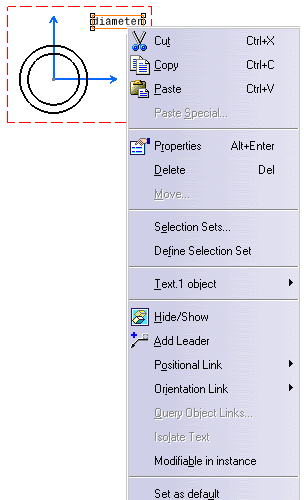
Check Modifiable in instance.
The text will be modifiable in existing instances as well as in newly-created instances.Once again, create a 2D component instance.
In Sheet.1, double-click on the first 2D component instance text you have created, modify it and click to validate. Then, double-click on the second text, modify it and click to validate.
Both texts are modifiable.

- Attribute links may be added in the text content.
- Once a text becomes modifiable, it is not possible to make it non-modifiable.
- For 2D component instances created with a catalog, if a text becomes modifiable in the catalog, you have to synchronize the external reference to make the 2D component instance text modifiable too (refer to Creating and Editing a Catalog in the Component Catalog Editor User's Guide).
- If you create a 2D component reference (called MYREF for example) containing a 2D component instance with a modifiable text, the text will not be modifiable in instances of MYREF.

- If you want to use as symbols 2D components with text, activate both the Apply Scale property for the text (in Edit > Properties > Text tab) and the Create with a constant size setting (in Tools > Options > Mechanical Design > Drafting > Annotation and Dress-up tab): the size of both the 2D component and its text will then be independent from the view scale.

- Remember that if you unselected Prevent direct manipulation from Tools > Options > Mechanical Design > Drafting > Annotation and Dress-up tab, you will not be able to manipulate the component. In particular, you cannot modify the text strings in 2D component instances.
Specifying Annotation Orientation
This functionality allows you to fix the text orientation in the 2D Component. In the 2D Component Instances, the text will keep the same orientation even if the 2D component instance is rotated or flipped.
Right-click on the text.
Select Properties and Text tab.
Choose to orientate the text horizontally relating to the sheet.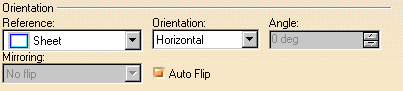
Create two 2D Component Instances, one without modifying the orientation and one orienting a 2D Component instance during creation. For the second instance, set the angle with the sheet to: 130deg.
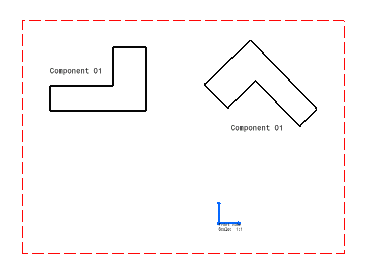
The 2D Component Text orientation in relation to the sheet is kept.
Not available for tables. 
Text oriented view, summary table: Original orientation Horizontal Vertical Flip Horizontal Flip Vertical Rotate Text rotate with 2D component instance 





Text orientation is fixed and independent from 2D component instance orientation 











![]()