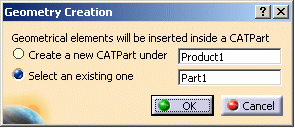A user will be able to create points, lines, planes and also to define new axis systems. To do that he will either directly provide the new element coordinates as input or use existing objects as a basis.
- it must be activated
- it must be in design mode
-
Click the appropriate icon in the DMU Geometry Creation toolbar:
Create an Axis System
Create a Point
Create a Line
Create a Plane
Create Datum
The Geometry Creation dialog box appears.
-
If you wish to use an existing CATPart for the storage of the geometrical elements, in the specification tree, select the CATPart.
The name of the selected CATPart appears in the Select an existing one text- entry field.
-
If you wish to create a new CATPart for the storage of the geometrical elements, click the Create a new CATPart under radio button and in the specification tree, select the CATProduct under which the new CATPart will be created.
The name of the selected CATProduct will appear in the Create a new CATPart under text-entry field.
-
Click OK to confirm.
The dialog box appropriate to the geometrical element you are creating will appear. See:
![]()