What Is a Sequence?
A sequence is a way to put together and schedule actions to perform simulations.
Sequences are persistent and can be stored in your document.
They are created with Edit Sequence ![]() .
.
What Is an Action?
Actions are entities of different nature organized within the sequence. They can be objects from the following list:
- Tracks (i.e., camera tracks, product tracks, shuttle tracks, section
plane tracks, light tracks).

Please read About Track Capabilities. - Color and transparency actions

- Visibility actions, i.e., Show/Hide

- Simulations
- Sequences

- FEA Analysis

Please read DMU Engineering Analysis Review : User Tasks: Results Management: Animating Images. - Mechanisms that can be simulated with laws

Please read DMU Kinematics Simulator User's Guide: Basic Tasks: Running Simulations : Simulating with Laws.
About Action Duration
Actions are characterized by a duration, i.e., track duration is linked
to the trajectory length. Instantaneous actions have a duration equal
to zero. Each segment of an action can have a different duration
within a sequence.
About Visibility and Color Actions
The model for actions within a sequence is based on the track model. Using a a color/transparency action within a sequence, you can use the following capabilities:
- record multiple states for the same action using the standard graphic properties toolbar.
- change the object on which the action is applied
- record using the same Recorder pop-up toolbar used for track definition
- edit the time of the action (that is, you may change the duration of each segment within a sequence).
- VB exposition
- visibility or color actions can be created in sequence context.
- color and transparency actions have a duration within a sequence. The sequence duration can override the duration set for the Properties of the object while the sequence is played on the Player.
- visibility actions are instantaneous

Please read Defining a Sequence.
Initially the product looks like this:

when creating a color action in the sequence, it can become:
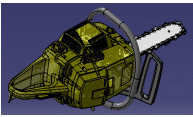
Depending on the effect you want to obtain, you can schedule the action using the Action Delay.
The picture below gives you the various results after action creation according to the option set:
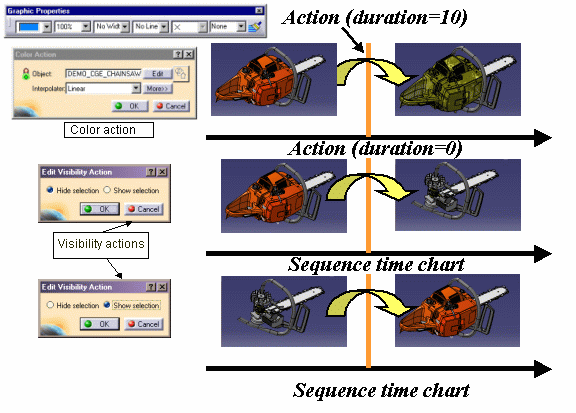
Example:
Duration in the player of a sequence comprising two tracks:
The two actions are scheduled to start one after the other (see
About Sequencing)
Beginning
End
![]()
![]()
About Actions Affecting the Shuttle
- Creating a visualization action (i.e., to show or hide a shuttle)
will affect the symbol in the geometry that represents the shuttle
 only. It will
not show or hide any objects associated with the shuttle.
only. It will
not show or hide any objects associated with the shuttle. - Creating a color action will affect the color of the objects associated with the shuttle; it will not affect the geometry's symbol for the shuttle.
About Action Modification
- Select the action in the Action in Sequence list
- Enter the new value in the Action Duration(s) (i.e., 200)
- If you need a delay, enter a value in the Action delay(s) (i.e. 400)
- Use the Reset duration button to swap to the default action value (intrinsic duration).
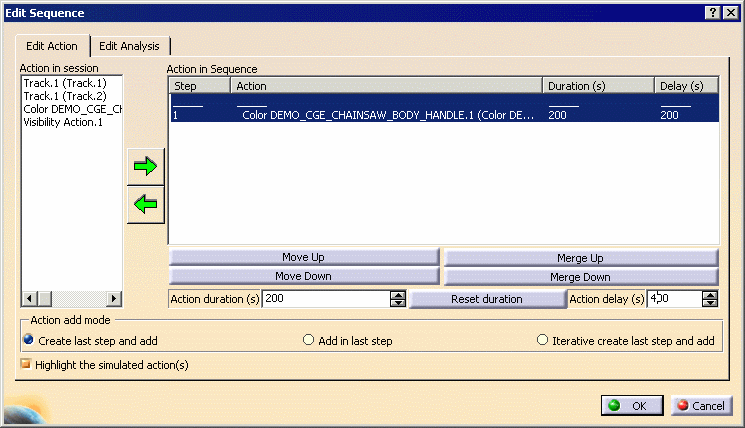
About Sequencing
Sequencing defines a time frame within which the actions are scheduled.
Two sequencing modes are available:
- actions start together (simultaneous mode)
- actions start right one after the other (consecutive mode)
Simultaneous mode
Beginning
Middle
End
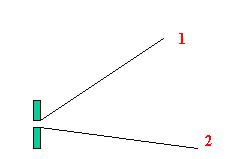
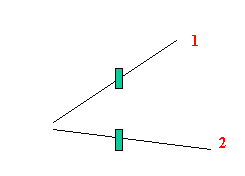
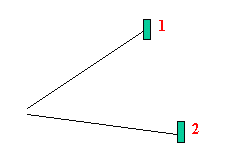
Consecutive mode
Beginning
Middle
End
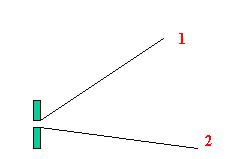
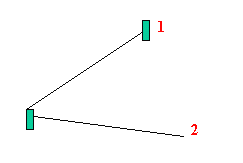
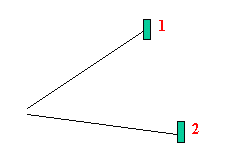
Sequences lets you put together existing actions. You can easily create a new action on the fly and add it in the current sequence. This capability lets you edit actions in context and synchronize meeting points in different actions.
The example below illustrates the two modes in combination:
Simultaneous mode
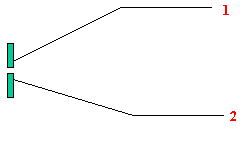
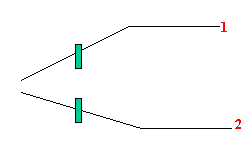
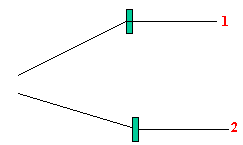
Consecutive mode
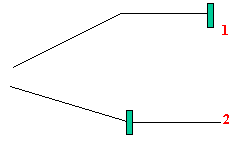
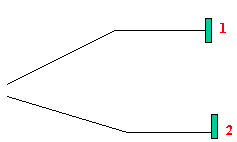
About Journaling/Automation
Sequences are journalized. You can generate a macro using
Tools->Macro->Record... (see the Infrastructure User's Guide)
About Sequence Creation
Three methods are available to create sequences:
-
When there are existing actions in your document (listed in Action in session), click Edit Sequence
 ,
and add them using the arrow into the Action in sequence list
and schedule them, using the sequencing tools
,
and add them using the arrow into the Action in sequence list
and schedule them, using the sequencing tools
Please read Using the Sequence Editor. -
Open an empty sequence and create actions on the fly (the sequence editor remains opened)
-
A combination of the two methods above.