Manufacturing Hub allows for the insertion of entire projects or selected PPRs from projects into the current DPM PPR tree. Inserting a PPR from another project in the Manufacturing Hub is achieved by:
- Selecting a project from the list of projects currently stored in the Manufacturing Hub.
- Applying Filters to limit the number of PPRs displayed.
- Browsing the selected project to locate the item of interest.
- Selecting the detailing options to load.
- Selecting the product and resource BOMs for the current process.
Notes
Product and resource behavior
Products and resources linked to processes loaded from the Manufacturing Hub are made flexible by default. For details about flexible and rigid modes, please refer to Using Flexible Sub-Products in the DELMIA Product Structure Users Guide for more information.
Product and resource data loaded in in DPM will be visualized at the position specified in the Manufacturing Hub, and any modifications to the resource positions are saved back to the Manufacturing Hub when the process is saved. This default behavior can be modified to convert the flexible assembly to rigid assembly through commands available in the product structure workbench. The flexible or rigid status of a product or resource is saved in the detailing when the process is saved back to the Manufacturing Hub.
When loading a process with detailing in DPM, any modifications to the position of products and resources in the Manufacturing Hub will not be seen in the 3D window for the flexible products and resources. This is because the modified position information is updated on the first instance, but not on the last instance of the product/resource. 3D window displays the position of the last instance which still contains the old position. To see the products and resources in the new position (as specified in the Manufacturing Hub), use the Restore Design Positions command.
Saving simulation activities
After inserting a PPR from a project, any V5 simulation activities that are then defined and saved back to the Manufacturing Hub database are saved at the same level as the inserted PPR.
For example, if you inserted a PPR named "Workplan" from a project, and then defined a Move activity under Operation 3 as follows:
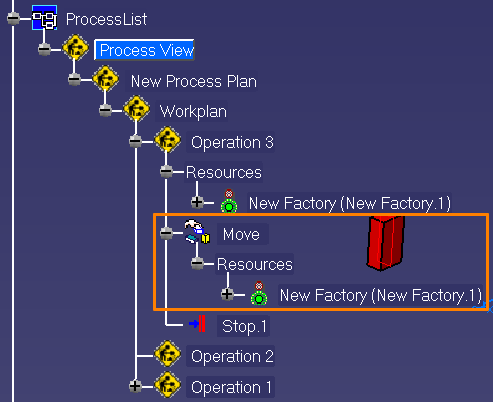
The newly-defined Move activity will be saved back into the database at the Workplan level.
Working with read-only data
If any of the data is designated as read-only, it can be loaded and used, but modifications can not be saved.