You may either restore all parts or a selected number of parts to the design position.
To perform this procedure, you must have the PPR tree or a PERT chart visible and a process loaded.
-
Click Restore Design Positions
 .
.The Restore Design States dialog box appears: 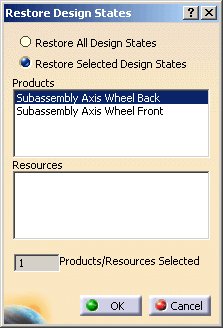
-
Select the desired option (i.e., Restore All Design States or Restore Selected Design States).
-
If Restore Selected Design States is selected, click on those items whose design positions you want restored.
The selected items are highlighted and the Products Selected counter shows the number of items selected. If you select an already-selected product, the product is removed from the selection; selection acts as a toggle.) -
Click OK to restore the design states.
The parts return to their original positions in the 3D viewer.