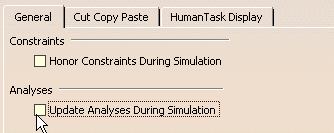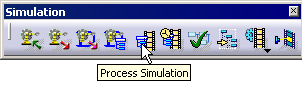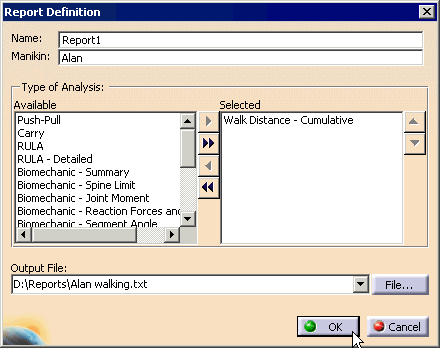|
|
You can include analyses of a walk distance
(for each walk) and a cumulative walk distance (for a simulation) in a
report under the Reports node of manikin. When you run a task or process
simulation, the report node under the manikin will be updated with the
walk distance of all walks executed by manikin in that run, and the walk
distance of the entire simulation. The start and end time of the walk
activities and the simulation also will be reported. ceremonies.. The Reporting capability during a simulation provides a way to automate a task that otherwise would have been tedious to perform manually. It dynamically puts the results of a large number of interpolated postures into one global view, giving the user all the data they need to analyze intelligently. Because of this view, a lot of implications of the analyses, that would otherwise remain hidden, can be revealed. The reports can easily be shared with other team members in a project, and this alone can help enhance the validating steps of a design, in the Assembly world in particular. It will not be possible to change the load attributes during simulation. That is, the weight of the picked objects will not be taken into account for the analyses performed in simulation. For example, if the manikin carries a 5kg load by picking Object1,and then carries a 7.5kg load by picking Object2, this will not be recognized by the biomechanical analysis. The biomechanical report will reflect the same load from beginning to end of a simulation. There will be no reports available for the Lift/Lower Analysis, during simulation, since it requires a manual input of some postures. |
|
|
With both of these projects a manikin with a
walk, or multiple walks has been created. Walk Distance - Each Walk Cumulative Walk
Distance - Simulation Updating Active Reports in a Simulation
|
|
|
Walk Distance - Each Walk
|
|
|
Cumulative Walk Distance - Simulation
For Reporting Capabilities see: |