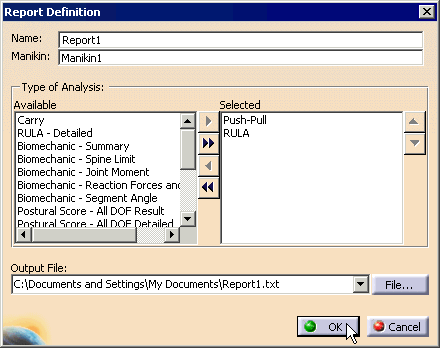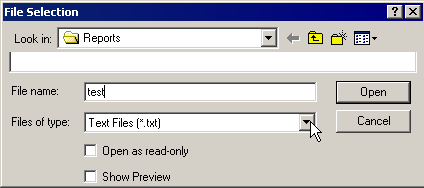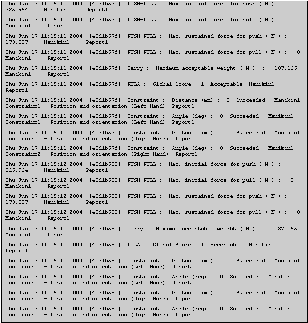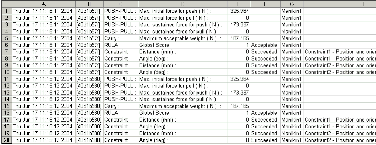|
|
The purpose of this functionality is to produce comprehensive report files from the data specifications. This will gather the results of the various analyses found in the Human workbenches including an analysis of the manikin's vision. |
|
|
Each line of this log file is the output of
a specific analysis. The output itself is divided into several
fields, separated by tab (ASCII character 9) characters. For all
analyses, the third field always identifies the type of analysis.
The first field displays the date and time at which the analysis took
place. It is therefore possible to easily filter out all analyses
except the ones that were made at a specific date. The second field
displays a unique identifier constructed from the current date and time.
This field can be used for example to reconcile several analyses that
produced their outputs in several different files. By looking at
this field, you can easily know whether or not two specific analyses were
carried out upon the same select Update (the date and time also provide
this information, of course). The fourth field contains the type of the data output by the analysis. For example, in the case of a RULA analysis, this field will say Global Score, whereas for a position constraint, it will say Distance (mm). The fifth field of a text log file is the most important one: it contains the numerical value of the analysis output. All analyses will write a numeric value in this field, or the phrase N/A meaning Not Applicable. The unit of that value depends on the type of analysis and the type of output. For instance, for a position constraint, the value represents the distance between the end effector and the target (after update), in millimeters, whereas for a carry analysis, it will represent the maximum acceptable weight in Newtons. In some analysis outputs, the sixth field contains more details about the value given in the fifth field. For other analyses, the sixth field will remain empty. Finally, the seventh field displays the name of the manikin on which the analysis is performed. The eight field gives additional information if available (such as the constraint identification) and the ninth field contains the name of the report (not represented in the example below). |
|
|
Note that when logging the constraint results, each active constraint on a manikin is output on one or two separate lines, that is, each active constraint is treated as a separate analysis. Inactive constraints are totally ignored and do not appear in the log file. |