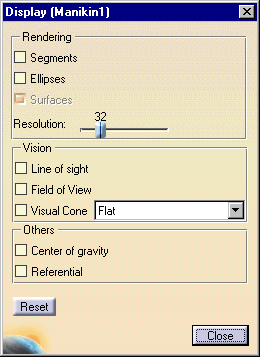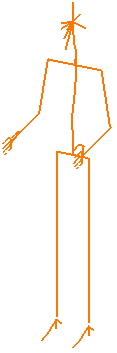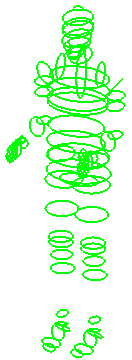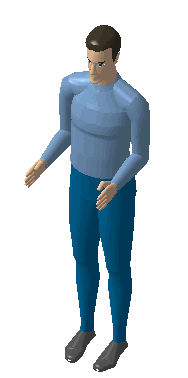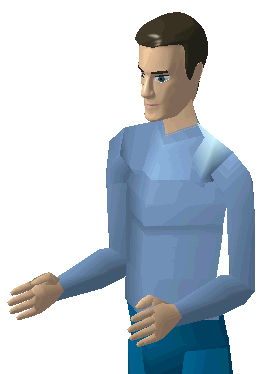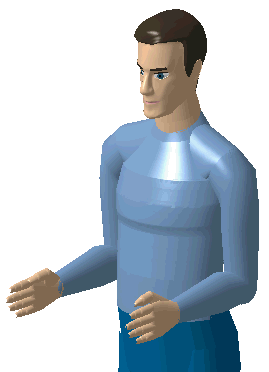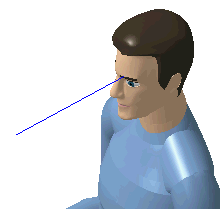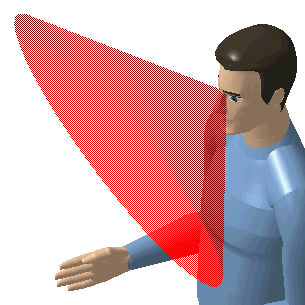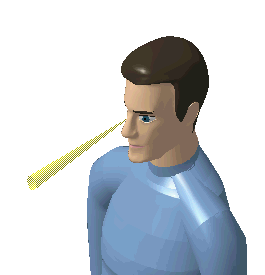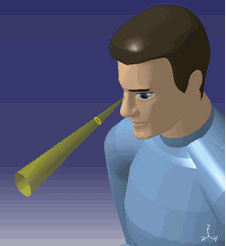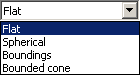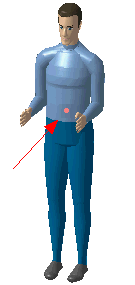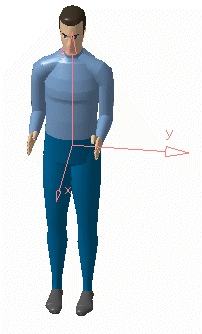|
|
This task will describe how to set and edit manikin display attributes. |
|
|
Please note: this feature is available in the DPM Review workbench, if the workbench DPM Human Review is purchased. |
|
|
In the toolbar, select the Changes the
Display of a manikin icon
RenderingVisionOthers
RenderingSegments
Ellipses
Surfaces
ResolutionResolution represents the number of points taken on each ellipse to draw the surfaces at manikin creation. The default value of this parameter is 32 but it can vary from 4 to 128. Low resolution:
High resolution:
VisionLine of sightThe line of sight is designed to facilitate the manipulation of the manikin's vision. The blue line can be selected and manipulated with any command in the Manikin Posture toolbar in the same way as any other manikin segment.
Also see Line of Sight, Field of view Field of View
Visual Cone
|