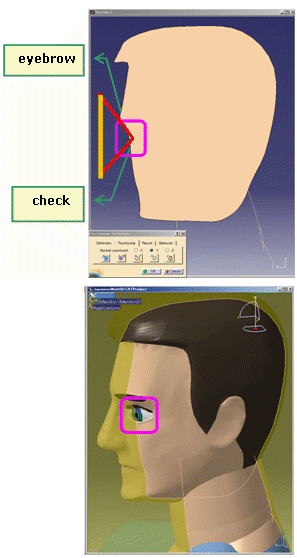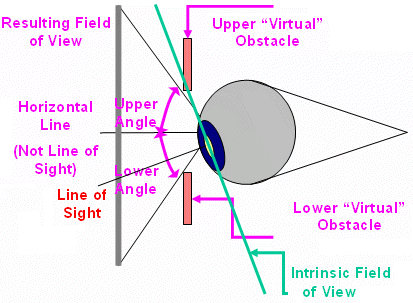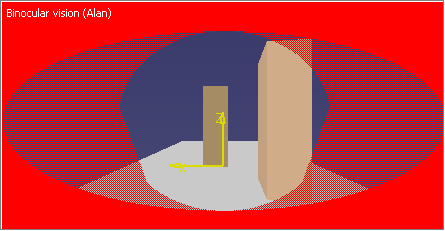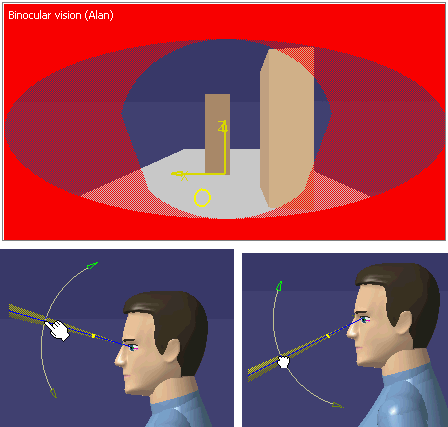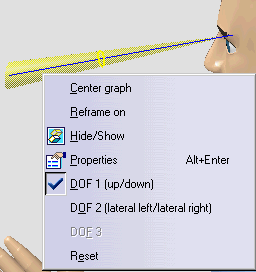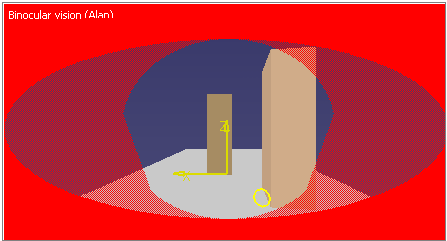|
 |
Line of Sight
In
order to reproduce the human vision with more accuracy, in this new vision model,
the camera doesn't follow the line of sight orientation anymore. In
other words, the central spot (which corresponds to the line of sight)
moves inside the Vision Window following the eyes motion.
With this new vision model, we
realized that it was very important to make a clear distinction between
field of view and Vision Cone.
Field Of View:
The
field of view is the limit of what can be seen by the manikin. This
zone is delimited vertically and horizontally by motionless obstacles
around the eyes (eyebrows, cheeks and nose) as illustrated:
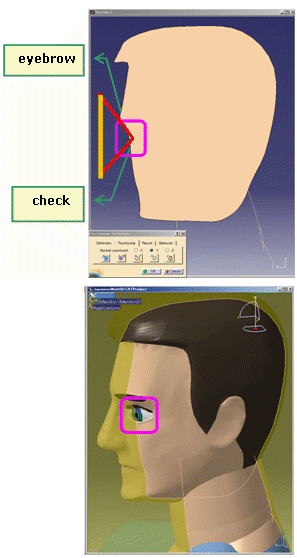
So,
when somebody is looking down, the resulting field of view (visual
field) orientation remains the same because the obstacles around the
eyes don't move with the eyes. This is true until
the eyes arrive at the limit of the eye "intrinsic field of view". But,
this scenario is not taken into account in the vision model.
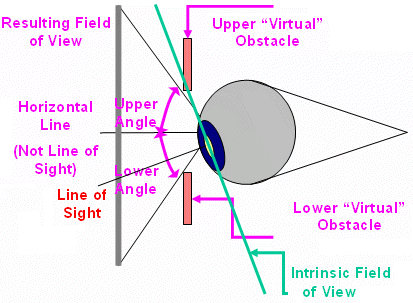
The vision cone is an arbitrary limit
that can be specified in order to analyze what can be seen by
the manikin inside a certain degree around the line of sight.
This limit can represent an optical characteristic of the eye,
like the limit for maximum acuity (approximately 1 degree) or
the limit for colors discrimination
(around 35 degrees). Previously, with this new vision paradigm
is that the circle representing the central cone always kept the
same shape no matter its position in the vision window (3D
viewer) whereas all the objects at the periphery of the viewer
was naturally deformed. To solve this problem, there is a 3D circle in the surface of
the Visual Cone.
|