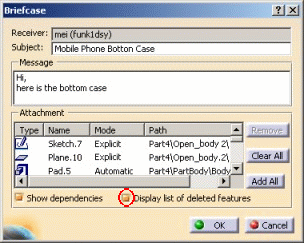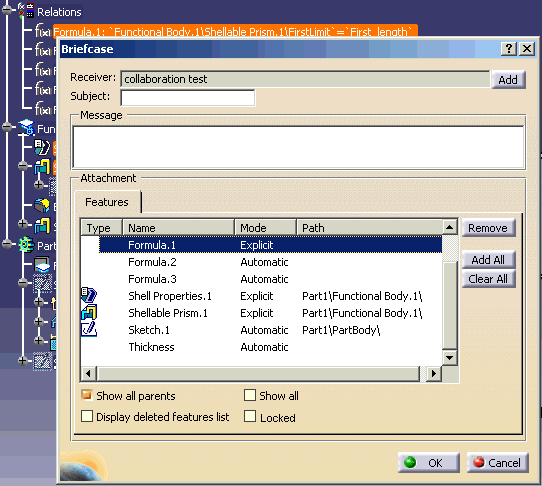What is a Workspace?
A workspace is a directory located on your server used to contain the
briefcases shared by the people connected to the workspace.
|

What is the use of creating a workspace?
If you do not create a workspace, you will not be able to create
briefcases and share design.
|

When I create a new workspace, this workspace is not activated by
default. Why?
For technical reasons, you might need to create new workspaces for other
users that you do not necessarily want to join.
|

Can I add people to my workspace?
Yes, you can add members to your workspace. To do so, proceed as
follows:
-
Click the Workspaces icon ( ). ).
-
In the Workspaces window, click the Add
button.
-
Use the arrows to select the members that you want to add
to the workspace.
-
Click OK twice when done.
|

Can I limit the access to my workspace?
Yes. To do so, just specify the members that will be part of your
workspace. Only these people will be able to list, and merge the briefcases
you send. To know more, see
Adding a Member to
a Workspace.
|

What is a Briefcase?
A briefcase is a set of design data created to be shared by the members
of the workspace. It can only be made up of geometry.
|

Can I merge a briefcase containing a deleted feature?
| Yes, you can. But bear in mind that this
feature must have been shared and merged at least once before its
deletion.
You cannot add deleted objects to the briefcase by selecting them
in the specification tree, since they are not available anymore. To
add them to the briefcase, check the Display list of deleted
features check box in the Briefcase window (see picture
opposite).
Sharing a deleted feature means that if a feature with the same
collaboration Id exists in the
destination part, it will be deleted.
To know more, see
Sharing Deleted Features. |
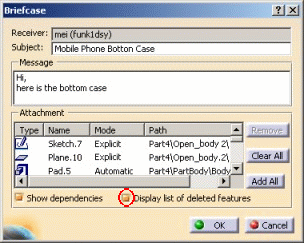 |
|

Why is it possible to share a Part?
No, a Part cannot be inserted into a briefcase. The size of the Part is
too large to be shared using CATIA Instant Collaborative Design. To share a
Part, it is recommended to use the Documents sharing command ( )
available in the Instant Collaboration toolbar, or to mail it. )
available in the Instant Collaboration toolbar, or to mail it.
|

Can I share Knowledgeware relations embedded into my design?
Parameters and formulas can be shared.
If you share formulas, the geometry on which those formulas are based
will also be embedded into the briefcase when creating it (Note that
if the design exists in the destination Part, it will not be
overwritten.) This geometry will be tagged as Automatic in the
Briefcase window.
Other Knowledgeware features (Reactions, Macros with Arguments,
Optimizations, ...) cannot be shared. |
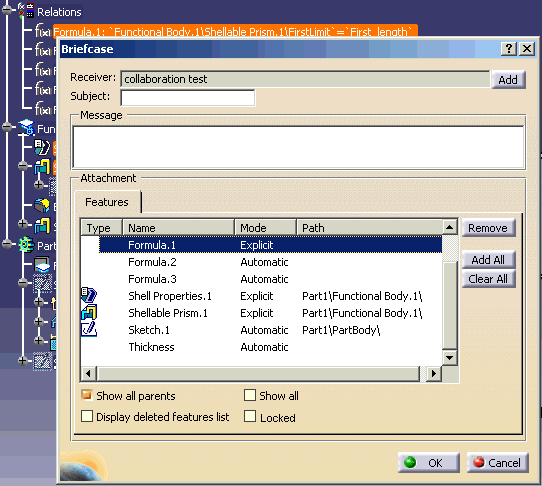 |
|

Can I share PowerCopies, UDFs, and Document Templates?
No.
|

Can I insert a datum into my briefcase?
Yes you can, but note that:
- You cannot select a datum in the geometry. Therefore, the associated
geometry should be included into the briefcase when selecting a datum
feature.
- There is no way to share only geometry without its associated
feature. When a datum is merged, its specification is updated and the
geometry is replaced.
- Collaboration "share"
action never converts on the fly specifications into datum while
streaming collaborative messages.
- There is no support for "copy
with link"
or copy as result with link.
|

Can I access all existing briefcases from all workspaces?
No. A briefcase is linked to the workspace where it was created.
Therefore, you can only list, and share the briefcases created in the
workspace you are connected to.
|

What is the use of the "Merge again" command in the Briefcase window?
For your own convenience, you might need to apply a briefcase in 2
different Parts or you might want to apply the same briefcase after an
Undo command. |

Can I list the existing Briefcases in peer-to-peer mode?
No it is not possible to list briefcases in peer-to-peer
mode. This mode does not enable the user to store briefcases, the data is
not persistent. If you want to store the briefcases you create or receive,
choose the Client/Server mode in the Network tab (Tools->Options->Infrastructure->Collaboration
Infrastructure tab.)
|
 ).
).