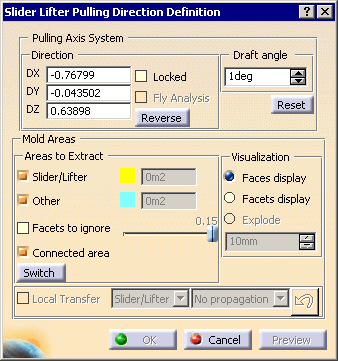Draft: Pulling Axis System
Pulling axis direction that can be defined:
- either by entering the X,Y,Z coordinates,
- or by using the compass.
It can be locked once you have set the axis system so as to avoid unintentional modifications that can be made when you are moving/manipulating the compass.
Click Reverse to reverse the pulling direction.
Lock the Pulling axis direction before using:
- the Local Transfer,
- the Fly analysis,
- the Explode option,
Select this check box to display the normal to the face when you move the mouse pointer over the surface.
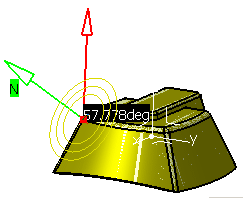
Defines the minimum un-molding angle between the surface and the slider area pulling direction.
Mold Areas
They are the Slider/Lifter (displayed in yellow) and Other (displayed in blue/red). Other indicates surfaces that will be dealt with later.
Facets to ignore
If even only one facet a face is not clearly either core or cavity, the whole face will be considered to be "other" and displayed in blue. You can use the Facet Display option to solve this problem.
One solution is to "ignore" a given percentage of those alien facets, as for the Main Pulling Direction. To do so, select the Facets to ignore option and use the slider to define this percentage.
Lets you choose whether you want to use all of the faces that are connected to the face you selected (active) or all of the faces in the body, whether connected or not.
The orientation of the facets normals may lead to "inverted" Slider/Lifter and Other areas for a given pulling direction, i.e. the expected Slider/Lifter area is recognized as an Other area, and vice-versa.
Click Switch to invert those areas directly, without inverting the orientation of the normals nor the pulling direction.
Transfers one face of the part to one of the two areas to extract (Slider/Lifter, Other).
-
Select the Local Transfer check box.
-
Select the area where you want to transfer the face in the list.
-
Pick the face to transfer. The face is transferred to the selected area, this transfer is taken into account immediately.

Transfers one face of the part to one of the two areas to extract (Slider/Lifter, Other).
Local transfer is available in exploded view.
-
Select Local Transfer.
-
Select the area where you want to transfer the face in the list.
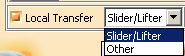
-
Select the kind of propagation you want to use from the list.
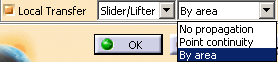
- No propagation: you pick the faces you want to transfer one by one.
- Point continuity: you pick one face and all the faces of the same initial color that have a point continuity with this face will be selected and transferred.
- By area: useful when a few faces of a given color are found among the destination faces, but are not connected to each other:
The faces selected are transferred to the destination area, this transfer is taken into account immediately.
Visualization
By default, Faces display is active, i.e. the faces of the part are displayed.
The definition of the slider area and the lifter area is based on a facettisation of the faces. The deviation of the normal to a facet with the pulling direction defines whether the facet belongs to the slider area or the lifter area. As said above, if one facet in a face does not clearly belong to the slider area or the lifter area, the whole face will be considered to be "Other" and displayed in blue. In this case, it is interesting to know how all the facets of the face behave, to decide to split the face, or to transfer it to the slider or the lifter area.
Displays the facets on a blue face so that you can find which one(s) is (are) not compatible with the rest of the face and solve the problem.
Faces display:
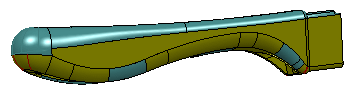
Facets display:
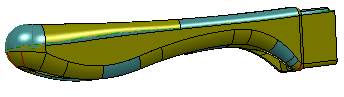
Displays the graphic visualizations of the Slider/Lifter area and of the Other area apart from each other, along the current pulling direction.