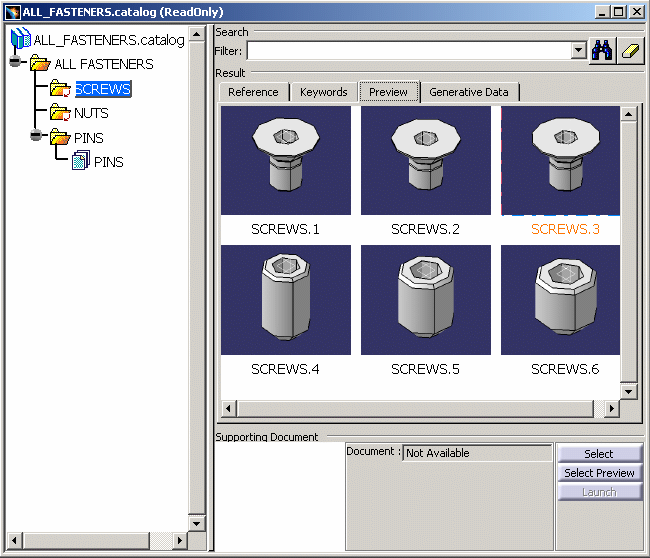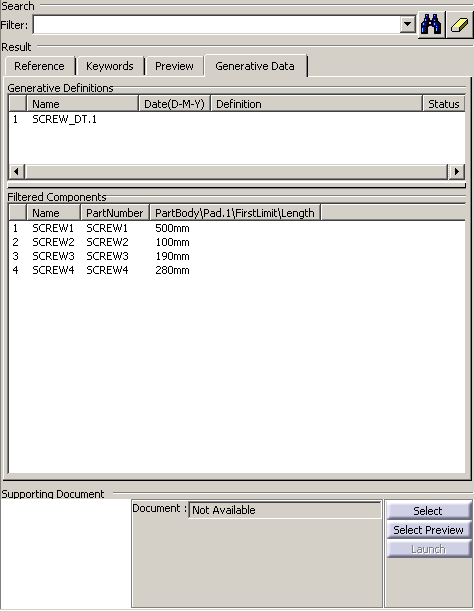-
Open the ALL_FASTENERS.catalog catalog.
-
Double-click the ALL_FASTENERS chapter.
The entities contained in the chapter appear in the Catalog tree.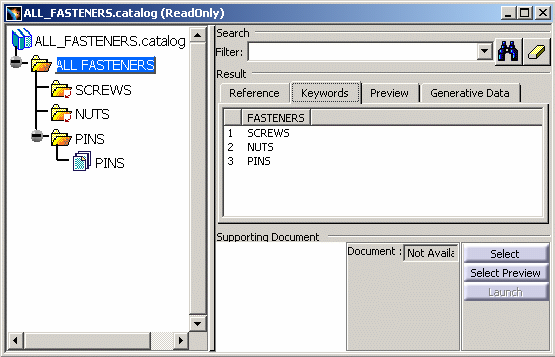

Two icons are used in the Catalog tree: - the folder icon
 identifies a
chapter and the folder + arrow icon
identifies a
chapter and the folder + arrow icon
 identifies a
chapter in another catalog,
identifies a
chapter in another catalog, - the sheet icon
 identifies a catalog family and the sheet + arrow icon
identifies a catalog family and the sheet + arrow icon
 identifies a
family in another catalog.
identifies a
family in another catalog.
- the folder icon
-
Double-click a family name or icon.
The entities contained in the selected chapter appear in the form of a table in the Keywords tab on the right-hand side of the navigator. The values assigned to each component attribute are displayed. 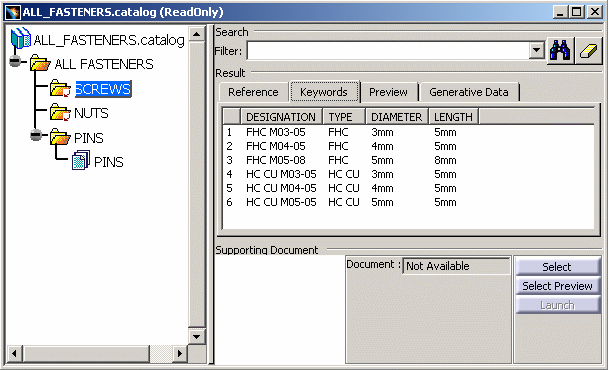
-
Three columns are displayed: - Name: name of the description
- Type: type of the description. It may be a chapter, a file or a feature.
- Object Name: name of the pointed object. It may be a file or a CATPart. When a component is resolved, it points to the document generated in the storage folder. Note: If the name of the pointed object cannot be found (i.e. the Object Name column indicates "Document not found"), access the Tools->Options->General->Document tab to indicate how to localize your linked documents.
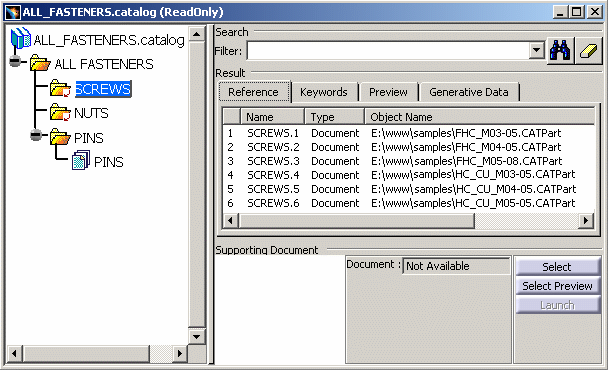
-
To modify an individual description, right-click the description and select Definition....
The Description Definition dialog box appears.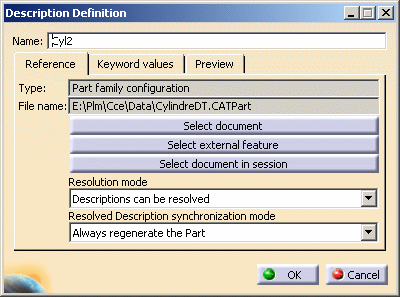
See Creating a Catalog, Adding a Part Family, steps 4 through 8, for the modification of the following elements:
- Referenced document (Select document button)
- Resolution mode
- Resolved description synchronization mode
- Preview settings (Preview tab)
-
Click the Generative Data tab.
When you are browsing a part family, the Generative Data tab displays the generative part that was used to generate the part family (under Generative Definitions) and the part family components (under Filtered Components).
For more information on design tables, see Design Tables in the Infrastructure guide.
- Copy Keywords... lets you copy keywords from one chapter to another. See Copying Chapters and Keywords.
- Definition... lets you modify the component description definition. See Modifying Catalog Entities.
- Edit current chapter... lets you add a family to the current chapter. See Modifying Catalog Entities.
- Keyword default values... lets you modify the component keyword values. See Modifying Catalog Entities.
- Open as new document lets you open the document as a new document in a new window.
- Open as new reference document lets you open the referenced document as a new document in a new window.
- Open document lets you open the document in a new window.
- Open reference document lets you open the reference document in a new window.
- Publish Catalog Object... lets you create a toolbar containing a catalog. See Creating a Customized Toolbar Containing a Catalog.
- Remove description lets you remove a component description. See Modifying Catalog Entities.
- Reorder sub-chapters... lets you reorder sub-chapters. See Reordering Catalog Elements.
- Reorder keywords... lets you reorder keywords. See Reordering Catalog Elements.
- Reorder components... lets you reorder catalog components. See Reordering Catalog Elements.
![]()