- Reorder sub-chapters... to reorder children (sub-chapters, families or part families),
- Reorder keywords... to reorder keywords,
- Reorder components... to reorder catalog components (references to external documents, features, V4 or V5 documents).
Note that according to the element you activated, some commands may be grayed. For instance, you will not be able to select the Reorder sub-chapters... command if you activated a family in the specification tree.
This scenario takes the Reorder sub-chapters... command as an example but the steps to follow are identical when using the other two reorder commands.
-
Open the ALL_FASTENERS.catalog catalog.
The ALL_FASTENERS chapter, the only chapter contained in the ALL_FASTENERS.catalog appears in a catalog navigator window.
-
Double-click ALL_Fasteners. The entities contained in the chapter selected then appear in the left-hand part of the catalog navigator as shown:
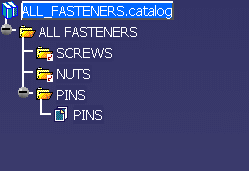
-
Double-click the element you want to reorder the components, for instance ALL FASTENERS.
-
Right-click then select xxx object->Reorder sub-chapters... command to reorder the families contained in the ALL FASTENERS chapter. The reorder dialog box opens:
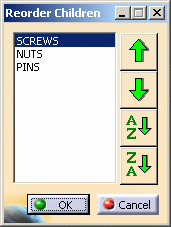
-
Select the element to move.
-
Click the up arrow
 to move the element up in the
list.
to move the element up in the
list. -
Click the down arrow
 to move it down.
to move it down. -
Click the
 button to
sort the list in ascending order.
button to
sort the list in ascending order. -
Click the
 button to
sort the list in descending order.
button to
sort the list in descending order. -
Click OK to validate and close the dialog box.
![]()