AOX MCMaster 286 > 386 Upgrade Card
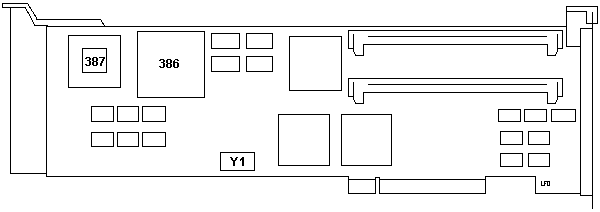
This page is dedicated to the installation, usage and configuration of the Early AOX 286 > 386DX MCMaster upgrade card. There is also a little bit about how I got my card and how I got it running. While these instructions may also apply to the later version of this card (shown below) with a 386DX CPU as well, I cannot confirm that due to lack of hardware.
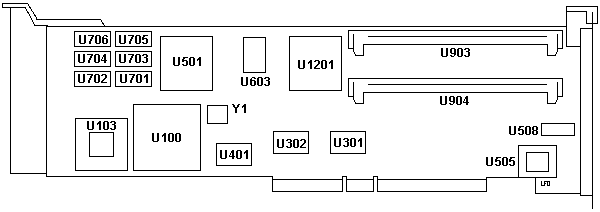
I got one of these adapters from another member of the comp.sys.ibm.ps2.hardware newsgroup and I wanted to use it in a Model 50 as a nice CPU upgrade. Trouble is, I could find nothing about this adapter from Kingston's website. (Kingston bought the MCMaster line from AOX.) Web searches revealed nothing either, so I posted to the C.S.I.P.H. group for more help. I was e-mailed a collection of MCMaster programs, but all were for the later 486-based MCMaster cards.
The required ADF was not hard to find, a simple visit to Peter Wendt's MCAMafia.de pages turned up both the required ADF and initialization file. That at least got the adapter running, but now it was complaining of a misconfiguration. Another post went up to the group and Tim Knight sent me the contents of an older AOX 386 MCMaster diskette. It contained the needed config utility and the card is now running perfectly!
Installation
So you have one of these cards and want to install it? Here's what you need:
-Blank 1.44MB Floppy Diskette
-Working and complete reference diskette for your PS/2 system
-Clean and well-lit area in which to place your computer and install the card.
-ZIP file containing AOX MCMaster utilities (Kingston-provided ones DO NOT work!)
Questions or comments? Send an e-mail!
Throughout this article I am assuming your machine is running PC, MS, or a 100% compatible DOS version. If you are not running DOS on your PS/2 you should make a third and separate DOS boot diskette from which to run the AOX utilities. Don't use the AOX diskette as a boot disk because during the option disk copy process your reference disk will get trashed if you do!
1. Download the ZIP file here. Extract all files and place them on a blank 1.44MB floppy diskette.
2. Before installing the adapter, start your PS/2 with its reference diskette and choose to "Copy an Options Diskette". When prompted to insert the disk containing new files, insert the 1.44MB floppy that you copied the contents of the ZIP file onto. After completing this process, exit the reference disk and turn off your computer.
3. Place your PS/2 in the well-lit work area and open the case. Locate an empty MCA slot in which to place the card. Install the card.
NOTE: The AOX MCMaster card supports onboard memory. This memory is much faster than memory on your system's planar (mainboard) and any adapter cards with memory that you may have. While you have to leave at least a little bit of planar memory, you may wish to remove any existing memory boards and simply install memory on the AOX card.
It is highly recommended that you use only memory on the AOX board as use of planar or other card-based memory will result in a significant performance loss. It can also make setup vastly easier.
You may use 1MB, 2MB or 4MB SIMMs with this adapter. I used 70ns 2MB parity SIMMs with no problems.
4. Re-assemble and reconnect your PS/2. Put the reference diskette back in the disk drive. Turn the computer on to be sure everything works. You will see at least a "165" and possibly other errors if you removed memory or memory cards from your system.
5. After a few moments you will see the opening screen of the reference diskette. Press enter.
6. In most cases, auto-configuration is the way to go. However, you may desire not running auto-config if you have customized settings that would be destroyed by auto-configuration.
If you choose not to autoconfigure, simply go into "Set Configuration > Change Configuration" and make sure all settings are as you desire. Press F10 from that screen to save your settings and exit.
7. Remove the reference diskette from the drive. Reboot.
8. You should see the MCMaster startup screen appear. It may complain of errors and tell you that the system is being switched back to the main CPU. If so, you will need to use a utility on the diskette called MMSETUP.
9. To start the MMSETUP program, get to a PURE DOS prompt. Make sure that no memory managers are running (like EMM386) or the adapter could become damaged.
10. When MMSETUP starts, you will be presented with a list of memory options. Select the configuration you have and press ENTER to apply it.
11. The MMSETUP program will notify you not to turn your computer off until you are told to. This is because the program actually rewrites a flash ROM.
12. After turning your computer off, wait a few seconds and turn it on again. You should see (after the initial POST) the AOX MCMaster start screen.
13. Your computer should now be running as a 386.
NOTE: Some software may require reinstallation or reconfiguration before it can be used with the AOX card. See the readme files in the ZIP to see if your software requires any reconfiguration.
Go Back>