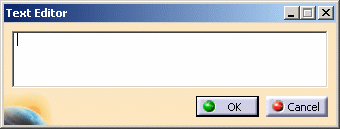

|
|
This task explains how you can edit the text on each instance of a component. | |
|
|
This function lets you add different text on each instance of a component. It is best done when you are building a component. | |
|
|
1. | Create the component, then click
the Text button in the Drafting toolbar, and select the component, to add
text. The Text Editor dialog box displays.
|
| 2. | Enter your text and click OK. The
text displays below the component - you can change the position if you want
to by dragging.
|
|
| 3. | Right click on the text and, in the drop down menu that displays, select Modifiable in Instance. You can now add different text to each instance of the component that you place. The text can be modified in a design document at any time - double click on the text to display the Text Editor dialog box, and enter your modification. | |
![]()