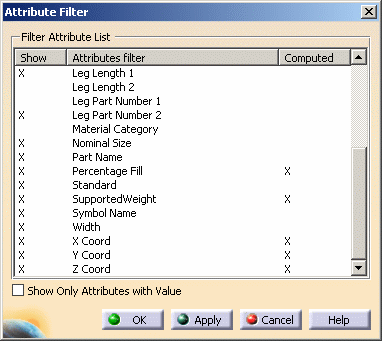Filter the Shown Properties of an Object
|
|
This task shows how you can filter the properties of an object. | |
|
|
Filtering the properties means you can choose to display or hide any of the properties shown in the Properties dialog box. You can only filter properties for objects that are unique to the Design application you have open. Note that any changes you make will apply to all objects that have this property. To make changes for a class or subclass only see Changing the Display Order of Properties. The following scenario features Hanger Design, but the process applies to all applications, including Diagrams. | |
|
|
1. | Click the
Filter button
on the Properties dialog box
(Edit
or display properties of an object). The
Attribute Filter box displays.
An X in the column Show means the attribute is displayed in the Properties dialog box. An X in the column Computed means the attribute is computed. If you check the checkbox Show Only Attributes with Value, then only attributes that have a value will display in the Properties dialog box. |
| 2. | Click on each property to toggle between Display and Hide. An X next to a property means it is displayed. The settings will be retained when you open the Properties dialog box again. | |
![]()