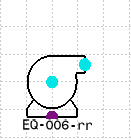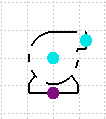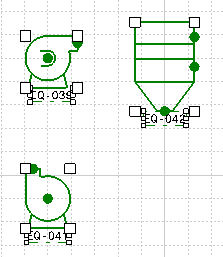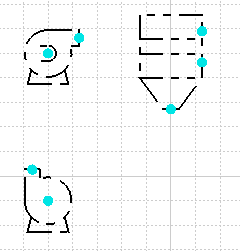Placing Images in Multiple Diagrams
|
|
This task explains how to use the
Import Component Image command to place images of a schematic
object in different
schematic diagrams. (Images are multiple occurrences of the same schematic
object.) Additionally, this task explains how you can copy multiple components in a schematic diagram, and paste images of these components in another diagram. |
|
|
|
When you have a component that
needs to be included in schematic designs that span different applications
(for instance, Piping and Instrumentation Diagrams and Electrical
Connectivity Diagrams), you can create an image of the component and place
the image (not the original component) in one or more schematic diagrams.
For the task described below, a pump is placed in a Piping and Instrumentation Diagrams (P&ID) document. The pump runs on electricity and needs to have an electrical connection. So the same pump needs to be included in an Electrical Connectivity Diagrams (ELD) document to display its electrical power and connectivity requirements. When initially placed with the Place Component command in the P&ID diagram, the pump has both piping and electrical connectors and attributes (defined as Multi Discipline Equipment in the Catalog Browser). Although this task refers to Piping and Instrumentation Diagrams and Electrical Connectivity Diagrams, it operates identically in all diagram applications. |
|
|
|
1. |
Open the document with the
component that you placed in a P&ID diagram. (A pump in this example.)
Open the document where you want to import the pump's image in an ELD diagram. Select Window > Tile Horizontally to view both documents. |
| 2. | With the ELD document active,
click the Import Component Image button
|
|
| 3. | Select the pump in the original
P&ID document.
|
|
| 4. | Place the imported image in the
ELD document in the desired location.
The imported image displays with a different line type to differentiate it from the master component. You can change the image line type by setting Options as follows: Select Tools - Options - Equipment and Systems. Select the Diagrams tab and for Component, select from the Component Image Line Type drop-down list. |
|
| 5. | To copy multiple components in a
schematic diagram, and paste images of these components in another
diagram: Select the components in the original schematic diagram and Copy them.
|
|
| 6. | In the other document, select
Edit - Paste as Component Image from the menu bar. Images of the copied components are pasted in the other document.
These images display at the same locations, scales, and rotations as in the original document. NOTE: You can copy just one component with the Edit - Paste as Component Image command. However, unlike the Import Component Image command, you cannot place the copied image in the diagram. The copied image is pasted in the other document at the same location as in the original document. If required, you can move the images. |
|
|
|
You cannot place multiple images
of the same master in a document. You cannot place an image in the same document as the master (except for same document on/off sheet-connected line routes. See Placing On/Off Sheet Connectors). You cannot make any changes to the image attributes. However, changes to the master can be displayed in the image. You can query an image to determine if changes were made to the master. See Querying/Updating Images. |
|
![]()