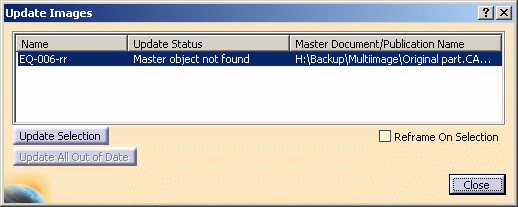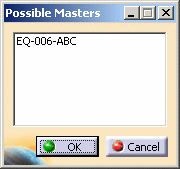Querying/Updating Images
|
|
This task explains how to query/update an image of a component placed in another document, or query/update a line route image linked to on/off-sheet connectors. | |
|
|
When you place a component image
in one or more schematic diagrams and modify the master as explained in
Placing Images in Multiple Diagrams, you can
update the image with changes made to the master. You cannot make any changes to the image attributes. However, changes to the master can be displayed in the image. You can query/update the image when any of the following types of changes are made to the master:
|
|
|
|
1. | To query/update an image, open the
document containing the image.
Click the Query/Update Images
button
Select the image that you are querying from those listed in the Name column. |
| 2. | If the name of the master is
changed, the Update Status column indicates Master Object
Not Found. Click Update Selection and the Possible Masters dialog box displays.
Select the master name that was renamed from the list and click OK. The Query/Update Images dialog box redisplays and the Update Status column indicates Up to Date. Click Close and the image is renamed with the name of the master. |
|
|
|
When you select a line route image linked to on/off-sheet connectors from the Name column, the line image in your document is highlighted. | |
| 3. | If the change to the master is
made through:
Select the image to be updated from those listed in the Name column. Click Update Selection. The Update Status column indicates Up to Date. Click Close and the image is updated with the changes made to the master. |
|
![]()