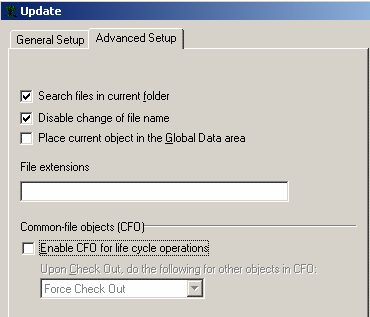The system data model is a key factor in the ease of use, performance and usability of the system. The fact that the SmarTeam system has a flexible data model is a huge advantage, but this advantage should be used correctly, taking into consideration how the CATIA Integration is affected.
This page deals with the definition of classes. For information about attributes, see Defining Attributes.
Number of Classes
A CATIA class represents data of CATIA documents in SmarTeam database. The following table describes the CATIA component types treated by SmarTeam - CATIA Integration:
| CATIA Component Type | Description | Remarks |
| CATIA Product | CATIA Product | |
| CATIA Internal Component | CATIA Internal Component | Use only if Exposed Mode set to TRUE |
| CATIA Part | CATIA Part | |
| CATIA Drawing | CATIA Drawing | |
| CATIA Sheet | CATIA Sheet | Use only if Exposed Mode set to TRUE |
| CATIA Catalog | CATIA Catalog | |
| CATIA Material | CATIA Material | |
| CATIA Process | CATIA Process | |
| NC | NC | |
| CATIA V4 Model | CATIA V4 Model | |
| CATIA Representation | CATIA Representation | |
| CATIA Analysis Results | CATIA Analysis Results | |
| CATIA Analysis | CATIA Analysis | |
| CATIA Analysis Computations | CATIA Analysis Computations | |
| CATIA Analysis Input | CATIA Analysis Input | |
| CATIA System | CATIA System | |
| CATIA Feature Dictionary | CATIA Feature Dictionary | |
| CATIA Document | CATIA Document | |
| CATIA Process Library | CATIA Process Library | |
| Design Table | Design Table | |
| CATIA CADAM | CATIA CADAM |
We recommend to avoid a large number of classes, as it affects general performance and from the point of view of usability and understanding by the user, the interface may become too complicated. In the case of a specific data model for a customer, use only the classes that the user needs and remove unused classes in SmDemo (in case this database is used as a starting point for the implementation).
Recommendation
- Define only SmarTeam classes that correspond to component types that you use in CATIA.
- Alternatively, if certain component types may be used in the future; remove user's permissions from these classes to ensure that they do not confuse the end users.
Defining Composition Rules
The SmarTeam Data Model Designer allows you to define composition rules. It is recommended to allow only the relevant compositions as this has direct effect on performance. The following table displays the recommended composition for CATIA classes. For component types that do not appear in the table, do not set any composition.
| Class | CATIA Product | Standard CATIA Product | CATIA Internal Component | CATIA Part | Standard CATIA Part | CATIA Model |
|
| Class | Component Type | ||||||
| CATIA Product | CATIA Product |
V |
V | V | V | V | V |
| Standard CATIA Product | CATIA Product | X |
V |
X | X | V | X |
| CATIA Internal Component | CATIA Product |
V |
V |
V |
V |
V |
V |
| CATIA Part | CATIA Part | X | X | X | X | X | X |
| Standard CATIA Part | CATIA Part | X | X | X | X | X | X |
| CATIA Model | CATIA Model | X | X | X | X | X | X |
How to define composition
In the Data Model Designer, define the link classes, their attributes and class composition. To do this, proceed as follows:
-
From the SmarTeam Data Model Designer window, select Document Tree.
-
Click the Composition tab.
-
Set the appropriate compositions.
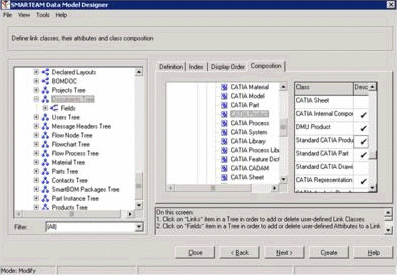
Defining Classes as Desktop Objects
When defining classes in the Data Model Designer, you may allow/not allow associating objects of this type with the project desktop by setting the Add as Top Level flag.
Assigning a Class to be top level has performance implications due to the special actions executed by SmarTeam during a lifecycle. When Out of Vault operations (Check Out, New Release) are performed on objects of classes that may be desktop objects, the system checks whether the particular object is a desktop object and re-link the newly-created version to the root of the projects to which it was previously linked.
Recommendation
Decide which classes should be allowed on the desktop and define only these classes as desktop objects. Try to minimize the number of classes allowed to be desktop objects.
How to allow a class to be a desktop object
-
Check Add as Top Level for the classes as illustrated below:
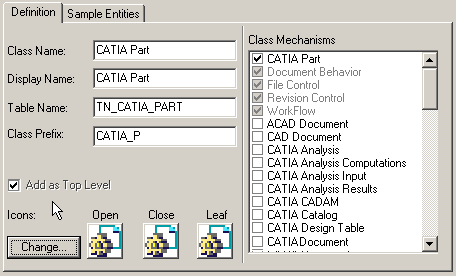
Standard Parts
Standard parts are widely used by designers. The major advantage of using standard parts in CATIA is the reusability of the parts and the time it saves. It is critical that parts that fall into the category of standard parts do not change often, and will be correctly managed and controlled as they may affect almost all your designs
For more details, see the Standard Parts Library Methodology Guide. See also Managing Catalogs.
STANDARD PARTS REVISION MANAGEMENT
The following table provides a brief summary of the advantages and disadvantages of revision management of standard parts.
|
Using revision-managed parts |
|
|
Advantages |
Disadvantages |
| Secure vault storage | Need to always copy standard part along with assembly to user work area |
| Multi-site replication along with vault | |
|
Using non-revision-managed parts |
|
|
Advantages |
Disadvantages |
| No need to move standard parts to user work area | Standard parts reside in non-secure area, where users need write permission |
| Cannot replicate standard parts in the Multi-site, as the parts do not reside in the vault | |
Recommendation
Although there are advantages and disadvantages to each approach, the most effective way to handle standard parts is in a revision-managed fashion even if no new revisions are generated for the standard part.
Assigning a Dedicated Class for Standard Parts
The SmarTeam administrator can assign either standard part class or distinguished standard parts by attributes. The following table summarize of advantages and disadvantages of both methods.
|
Standard part class |
|
|
Advantages |
Disadvantages |
| Lifecycle rules can be set differently for standard parts to support company rules |
Cannot transfer regular parts to standard parts |
|
To avoid unauthorized modification, authorization can be applied for standard parts |
|
|
Visualization by icon in the SmarTeam tree for standard class part |
|
|
Attribute based standard parts |
|
|
Advantages |
Disadvantages |
| Any type of part can be transferred to a standard part | Cannot define Lifecycle rules for standard parts |
| No authorization for standard parts | |
| No visualization in the SmarTeam tree | |
Recommendation
Currently, it is recommended to use the standard parts class to be able to define lifecycle rules for standard parts.
File Control Mechanism
In some cases, objects in certain classes are not file-managed, for example, folders in the documents tree. Removing the file control mechanism from a superclass and assigning file control to relevant classes only may have serious performance implications.
Recommendation
To ensure good performance for the CATIA integration, it is highly recommended that file management is defined at the super-class level. This should also be done for classes in your Documents super class, that do not manage any files. (These classes will not have any file attributes filled and the attributes will not be shown on the profile card).
How to define the File control mechanism
-
In the Data Model Designer, set the File Control class mechanism for the Documents super class.
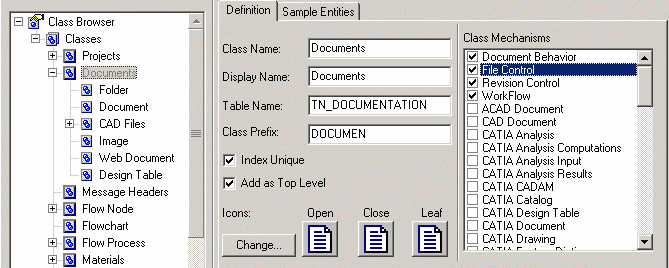
Working with Sheets and Internal Components
The SmarTeam - CATIA integration allows the creating of distinct objects for internal components in CATIA Product, and sheets in CATIA Drawing. In some cases, sheets and internal documents do not need to be managed separately.
Recommendation
Unless there is a specific need to manage internal components and/or drawing sheets as distinct objects, it is recommended to disable creating objects.
How to disable creating objects for internal components and drawing sheets
-
Using the System Configuration Editor, set CATIA.ExposeMode to FALSE.
-
Disable the CFO mechanism for CATIA Product and CATIA Drawing file types as follows: in SmarTeam, select Tools > Applications Setup.
This displays the Application Tools window: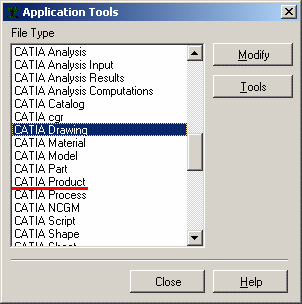
-
For CATIA Product and CATIA Drawing file types, click the Tools button.
-
From the dialog box that appears, click Modify.
-
From the Update dialog box that appears, click the Advanced Setup tab and just clear Enable CFO for life cycle operations to disable the CFO mechanism for CATIA Product and CATIA Drawing file types.