Many engineering groups use catalogs of standard parts. This section describes the necessary steps a librarian should follow to enable engineers manipulate catalogs as necessary in CATIA and provides a few recommendations.
- Authorization Setting for Standard CATIA Parts
- Setting Documents Extraction Type (recommended method) or Setting Up a Shared Directory for CATIA Catalogs
- Creating and Saving CATIA Catalogs
- Product Resource Management (PRM)
Instructions for design engineers who need to access
catalog components are described in Accessing
CATIA Catalogs.
For reference information about catalogs, see the CATIA
Component Catalog Editor User's Guide.
SMARTEAM may help you manage your catalogs, however, instantiating parts from the catalog must be done while creating a reference and not through creating a new instance (as multiple documents will be stored in the SMARTEAM database for each instantiation).
When you perform lifecycle operations on the catalog, SMARTEAM may attempt to retrieve all catalog components from the vault. In the Lifecycle dialog set only the relevant parts of the catalog to copy.
Authorization Setting for Standard CATIA Parts
Remove permissions for all lifecycle operations for design
engineers.
Only a librarian must have permissions for lifecycle operation on Standard
CATIA Parts.
Setting Documents Extraction Type
The option "Extract from the vault document linked to a Catalog if needed " makes it possible to restrict the number of CATPart documents to be extracted from the vault. You can load only the CATPart documents you need, which optimizes performance.
-
Select Tools > Options....
-
In the General category, click the Document tab.
-
In the Linked Document Localization section, locate and select SMARTEAM.
-
Select the Configure... button.
The SmartTeam dialog box is displayed.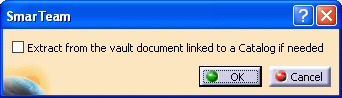
-
Select Extract from the vault document linked to a Catalog if needed.
-
Click OK to confirm and close the dialog box.
Note
Make sure to use the "Local preview" option when you create catalogs. In case you do not create catalogs using the "Local preview" option (stored in the catalog file), CATIA always extracts the CATPart documents to generate the preview, resulting in poor performances. For more information about Local preview, see the CATIA Component Catalog Editor User's Guide.
Setting Up a Shared Directory for CATIA Catalogs
Up to V5R17, we recommended the shared directory methodology for extracting catalogs parts. The explanations below remain valid, but for performance purposes, you now should work using Extract from the vault document linked to a Catalog if needed as described in the above paragraph.
Assign a shared directory for which all design engineers
have read-only permission.
Only a librarian must have full permission for the shared directory. Users
should not have permission to delete files from the shared directory.
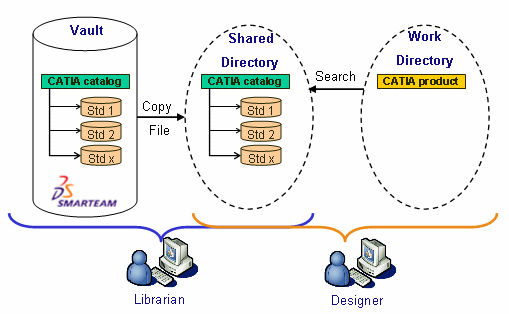 |
Creating and Saving CATIA Catalogs
The procedure described below is a simplified version of the process. For detailed instructions, see to Creating and Saving a Catalog.
-
Create CATIA catalogs.
-
Resolve the catalogs
-
Save the catalogs into SMARTEAM using Bulk Loading
-
Release all CATIA Parts related to your catalog
-
Copy the catalogs and standard parts to the shared directory
CATIA Standard Parts Class
-
Save catalog parts to CATIA Standard Parts class.
Product Resource Management (PRM)
Catalogs allow a certain number of CATIA workbenches such as Piping Design, Tubing Design etc. to manage specific components. To integrate SMARTEAM into these workbenches, librarians must specify the paths of the shared directories they create for their catalogs in their Product Resource Management (PRM) files (Project.xml files). For more information, see Integrating CATIA Equipment and Systems Engineering Workbenches.