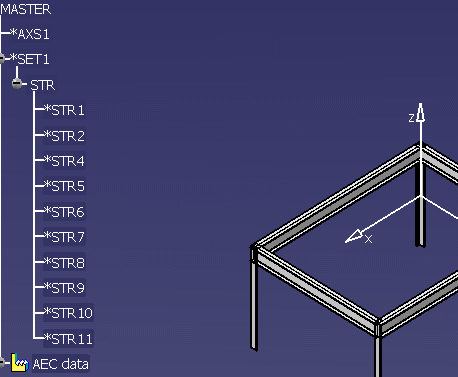
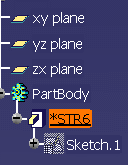
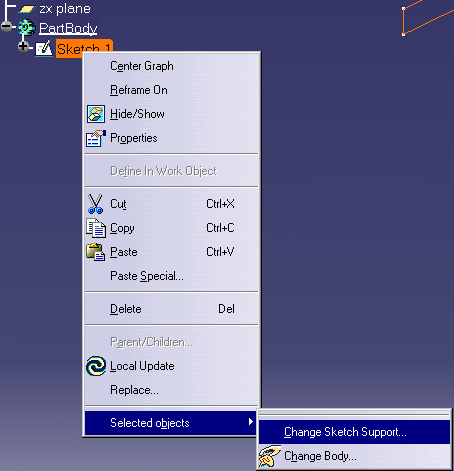
In the Sketch Positioning dialog box that displays select Positioned for
Type and select the XY  plane
in your viewer. Click OK. The geometry will be placed at the XY plane.
plane
in your viewer. Click OK. The geometry will be placed at the XY plane.
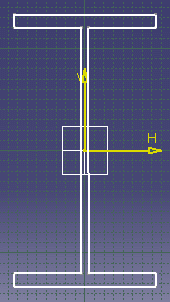
![]()
|
|
This task shows you how to copy the geometry from a V4 section into V5. | |
|
|
This process makes it easier to create a V4 section in V5. You need to create a V5 section when you want to migrate a V4 section to V5 but have no equivalent in your V5 catalog. You can create the section in V5 from scratch. But you can save a few steps by copying the V4 section geometry into V5 - which is explained here - and then following the procedure for building the section. All the steps explained here are taken in your V5 environment. | |
|
|
1. | Open the V4 model from which you want to
migrate the section.
|
| If you don't already have it, you can obtain the names of the V4 sections that do not exist in V5 by migrating the model. The errors list will identify the sections by name. | ||
| 2. | Locate the section in the V4 model by expanding the specifications tree. Copy the section geometry (STR) using the standard Copy-Paste process. If you have not performed this step before then see Copying V4 Geometry to V5 for more information. | |
| 3. | Create a new CATPart document (File - New - Part) and paste the section geometry into the PartBody. Before you paste the geometry delete any "geometrical set" entries in the specifications tree. A "geometrical set" entry in the specifications tree could be created if you have been working with the Wire Frame product, for instance. | |
| 4. | Delete the pad from the section you pasted so
that only the geometry (Sketch.1) remains. You can do this by highlighting
the pad in the specifications tree and deleting it. In the image below STR6
is the pad.
|
|
| 5. | Reposition the geometry so that the support
plane is on the XY plane. There are a number of ways of doing this but one
way is to select the geometry, right click on the Sketch.1 entry in
the tree and click on Selected Objects - Change Sketch Support.
In the Sketch Positioning dialog box that displays select Positioned for
Type and select the XY |
|
| . | 6. | Use Sketcher to position the geometry on or
near the origin. This is not essential but is recommended.
|
| 7. | Build your section using processes explained in Managing Sections. | |
|
|
||