 |
This task shows how
to migrate the V4 structure model to V5. This task should only be attempted
after the other tasks in this section have been completed. |

|
Before performing
this task you should make sure that options are correctly set in your
project resource management file. If you have more than just sections in a
model then these options help you control which portions of a model you
want to migrate. If your V4 model has data from Piping and Instrumentation
Diagrams, Piping Design, HVAC Design, Structures and Equipment Arrangement,
you can decide which type of data you want to migrate by setting these
options. If you choose to only migrate Equipment data, then you can do so.
See
Understanding Project Resource Management, AEC V4 V5 Migration section,
on how to set the options. Note: The sample PRM file references "Big Scale"
structures catalogs. Because of this, you have to set the CATCGMBigScale
variable to 1 before migrating structures models, shown below. |
 |
1. |
Move your V4 model (by ftp or any
other means) to the same platform as V5, in this case Windows. |
|
|
2. |
Set the following environment variables. (In Unix,
you "export" instead of "set".)
- CATDisciplinePath=XXX\intel_a\startup\EquipmentandSystems\ProjectData
where XXX is the directory path to your installation.
- AECMIGR_PROJECT = ProjectXXX where ProjectXXX is the name
of your project resource management file.
- MIGRATION_MASTER_APPLI = AEC_MDLR
- CATCGMBigScale=1
|
|
|
3. |
You now need to launch the V4 to V5 migration
batch (the DataLifeCycle batch). Launching the batch is explained in the
Infrastructure documentation:
Infrastructure>V4Integration>Migrating from V4 to V5 in Batch Mode>How
to Launch the V4 to V5 Migration Batch. NOTE: The Migration
Interface pane of the Migration Outputs dialog box must show
as the interface: CATIAecMigration. The Migration
Outputs dialog box settings are explained in the task Migration
Batch, which you can get to through the link given above. |
|
4. |
The V4 model will be migrated as
several documents, and each one will display in the specifications tree
when you expand it. Each object in the document will be in a separate
document. To open the document click File - Open on the application menu
bar and navigate to the directory you specified in the Target Directory
field. The document with the same name as the V4 document is the "master"
document, which contains (references to) all the components. Other
documents underneath it will have identifying letters - such as STR for
Structures - to indicate what they contain. The document will contain
references to all plates and shapes. You need all the files to recreate the
document.
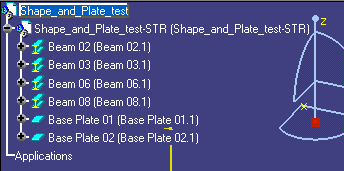
|
|
 |
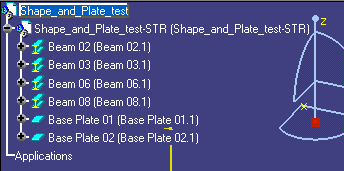
![]()