This task shows you how to enter the DMU Space Analysis workbench and insert desired cgr files.
-
Select Digital Mockup > DMU Space Analysis from the Start menu. The DMU Space Analysis workbench is displayed.
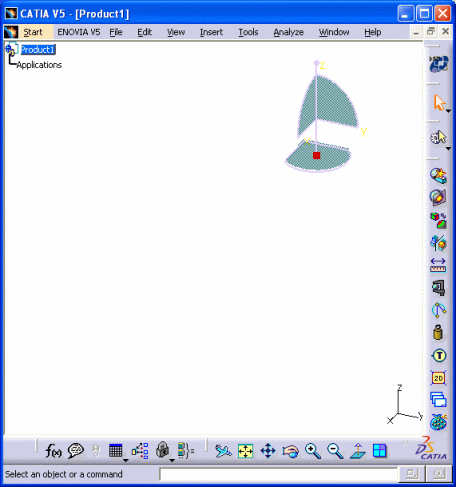
-
If not already active, select Product1 in the specification tree.
-
Select Insert > Existing Component... from the menu bar to insert desired cgr files. The File Selection dialog box appears.
-
Specify the file location for the cgr files of interest: cgr files are to be found in the common functionalities sample folder
cfysm/samples. For more information on where sample documents are installed by default, refer to Accessing Sample Documents in the Infrastructure User's Guide. -
Set Files of type to cgr (*.cgr).
-
Select the following sample cgr files: ATOMIZER.cgr, BODY1.cgr, BODY2.cgr, LOCK.cgr, NOZZLE1.cgr, NOZZLE2.cgr, REGULATION_COMMAND.cgr, REGULATOR.cgr, TRIGGER.cgr and VALVE.cgr.
-
Click Open in the File Selection dialog box to insert selected cgr files into the active document.
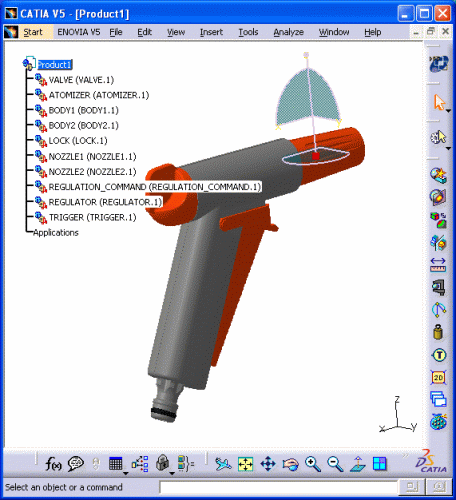
-
Set dimension display:
-
Select the Tools > Options... command
-
In the General category, click the Parameters and Measure sub-category, then the Units tab.
-
In the lower part of the dialog box, set Decimal places for read/write numbers to 1 to display dimensions to one decimal place.
-
Click OK when done.
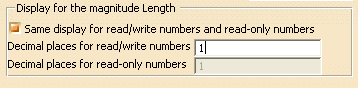

Refer to Customizing Dimensions display in DMU Infrastructure User's Guide
-
![]()