This functionality is only available with SheetMetal Design.
Open the WallScenario1.CATPart document from the samples directory.
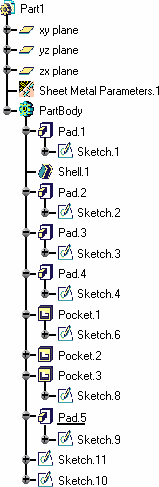
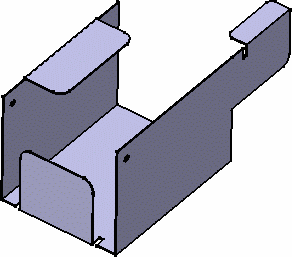
-
Click the Walls Recognition icon
 .
.
-
Click any face to be the reference wall.
-
Choose the Wall creation mode:
-
Part body recognition: the whole solid is processed and walls are created wherever possible
-
Only selected faces: only explicitly selected faces of the solid are processed and the corresponding walls are created.
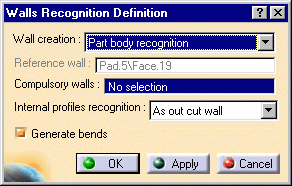
The Reference wall is indicated in the Walls Recognition Definition dialog box for information only (it is grayed out).
-
Select faces as the Compulsory walls.
These are faces from which the walls are to be generated when there might be an ambiguity. For example, if the initial part is a box, you will need to select two opposite inner faces and outer faces on the other two sides of the box, in order to avoid overlapping when generating the walls.
-
Set the Internal profiles recognition mode:
-
As cut out wall: generates walls with inner profiles (no cutout feature is generated)
-
One cut out by wall: regardless of how many pockets there are on a face of the solid, only one cutout feature is generated per wall
-
One cut out by profile: for each inner profile on the sketch-based solid, a cutout feature is generated
-
None: whether there are pockets on the solid faces, or not, no cutout feature is created in the resulting SheetMetal features.
The Generate Bends check button allows the automatic creation of bends as the walls are being created, wherever applicable.
-
Click Apply.
The walls are generated from the Part Design geometry.
The Walls Recognition.1 feature is added to the tree view.
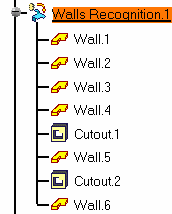
-
At the same time, the sheet metal parameters are created, deduced from the Part geometry.
-
Select the icon
 to display the sheet metal parameters:
to display the sheet metal parameters:
-
the Thickness is equal to 1mm
-
the Bend radius is twice the thickness value
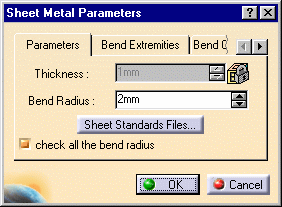
- the Bend Extremities field is set to Square relief.
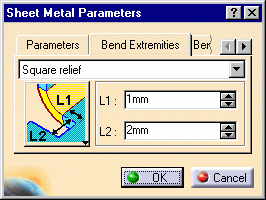
The Thickness parameter cannot be modified because it is based, like the bend extremities and radius, on the initial solid geometry . However you can modify these parameters (bend radius and bend extremities) to be taken into account for sheet metal features other than the "recognized" ones.
The bend allowance, being used to unfold the part, and the corner relief affect all features, and therefore can be edited even for "recognized" features.
-
Click OK in the Sheet Metal Parameters when all parameters have been redefined where needed.
- Once the solid has been converted to a Sheet Metal part, you can create bends as with any other Sheet Metal part, or modify/add Sheet Metal features to complete the design.
- Uncheck the Generate Bends button, if you do not wish bends to be created automatically.
![]()